Electronic Team uses cookies to personalize your experience on our website. By continuing to use this site, you agree to our cookie policy. Click here to learn more.
Migrating your data from one computer to another (for example, from an Android or iOS device to Mac, or even from Mac to Mac) is something you may need to do if you’re buying a new device, or if you are selling an old device and need to ensure your data is safely stored on another device. Other times you may need to do this are if you need to free up space on your Mac hard drive, or if your Android phone is running slowly or crashing and you want to wipe files, migrating them to your Mac, for example. Or perhaps you want to migrate data from your phone to your Mac at home or at work, as you simply no longer need that data on your mobile device.
What is the migrate definition? Unlike Mac file syncing, migrate means to permanently transfer data from one device to another, removing it from the device in question (so you won’t have the same data across both devices). As mentioned above, you may need to migrate to a new phone from an old phone before selling it, or perhaps you want to migrate from Android to iPhone if you’re switching phones. You might even need to migrate Mac to Mac if you’re using a new computer. The process for data migration is actually pretty simple, provided you use data migration Mac software to help you. Of course, you could just migrate your data manually by connecting two devices and transferring all your files yourself, or using an external hard drive. But this can be time-consuming and complicated; not to mention there’s the risk of data loss and making an error which could result in losing all your files. We’d always recommend using specialist migrate software to perform Mac data migration.
So what’s the main difference between sync software and migration software? Syncing data usually means mirroring it across two devices, so your data will be on both devices (unless you choose to delete it from one after syncing). Whereas with data migration software, your data will be permanently transferred onto the new device. Sync software is often a better choice than migration software because you can perform a full system backup. For example, you can backup your Android phone or iOS device to your computer, so if your phone is lost or stolen, you’ll still have access to your data - or if your phone requires to be restored, you can perform a full restore using the backup and the sync software.
We’ve created a list of the top 10 data migration software systems which will help you to choose the best software migrate for your needs. While creating this list we looked at things like features, usability, compatibility, support, and of course, price. We’ve included both free and paid migrate software on our list, and by going through each program and reading about the pros and cons, as well as the cost and the features available, we hope you’ll find it easier to choose the right software for your requirements.

SyncMate is one of the best professional sync software tools available for Mac. You can download the free version to sync your contacts and calendars or upgrade to the Expert version to sync all other types of data.
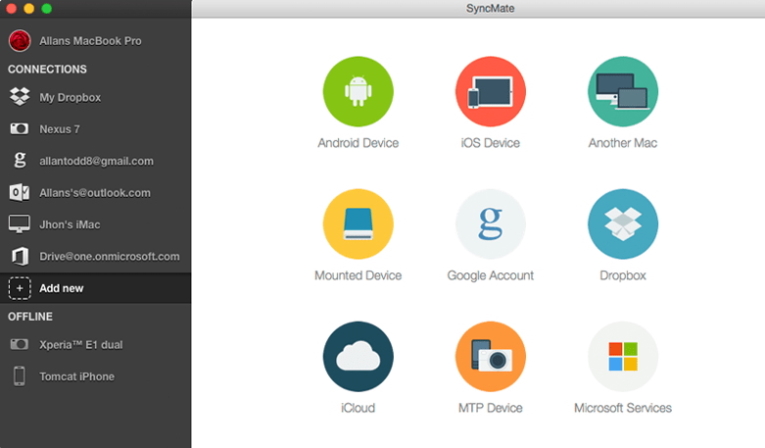
SyncMate lets you sync any Android or iOS device (an unlimited number of devices) and you can even mount your iOS device as an MTP.
Pros:
Cons:
Operating system: Mac only.
SyncMate has made our list of the best data migration software apps as it’s an easy way to sync data from any device to Mac, or to sync devices with each other (for example, if you purchased a new phone). You can get started for free and sync contacts and calendars.

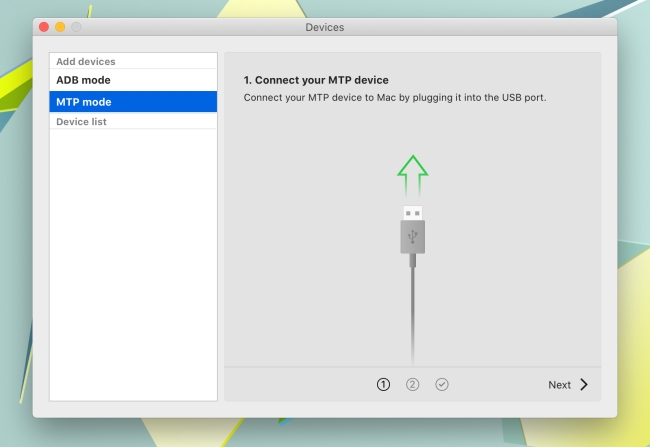
MacDroid supports any MTP device and all you need to do is download the software and connect your phone to Mac via USB.
Pros:
Cons:
Operating system: Mac only.
For a quick, easy way to migrate Android to Mac, MacDroid gets the job done. The PRO version is affordable and it’s for this reason the software has made our list - not to mention the fact you can choose from ADB or MTP connection, and transfer any type of file using MacDroid.
Acronis True Image is a migration software that lets you easily backup everything from files and programs to boot information and even operating systems. You can transfer files from Android to iOS and back, perform a full system recovery, or recover individual files and folders. With Acronis you can choose from a lifetime license for up to five computers or a flexible monthly subscription, with three price plans to choose from.
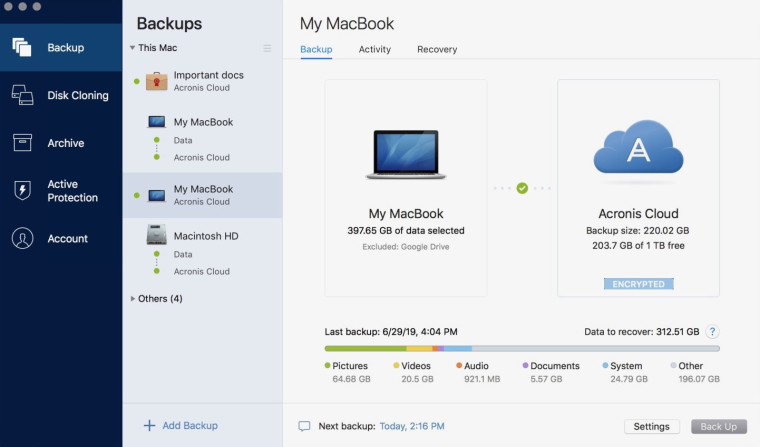
Pros:
Cons:
Operating system: Windows, Mac.
We’ve added Acronis True Image to our list as it’s one of the best migrate apps out there for performing a backup of not only your files and programs but also your boot information and operating system. We also love that you can choose between a lifetime license or three monthly subscription plans to suit your needs.
If you want to migrate Android files to your Mac, why not consider using Android File Transfer? This free software can be downloaded by any Mac user and it’s quick and easy to drag and drop your files to transfer them. Just connect your Android device to your Mac via USB and the software will allow you to view and transfer files on your device.
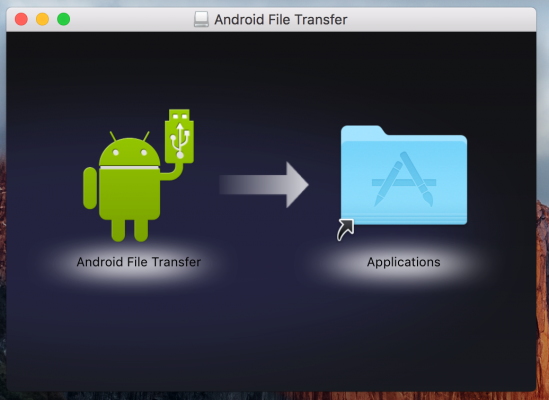
Pros:
Cons:
Operating system: Mac only.
If you’re looking for free Mac migrate software to migrate data from your Android device to Mac, give Android File Transfer a go. Because it’s free, you can use it as much as you want without paying a penny - which is the main reason we’ve added it to our list.
Paragon Drive Copy Professional is a migrate software that lets you migrate data from any source to any target. You can easily migrate your operating system to a new PC, create backups and restore your system or data, or even clone your operating system to a USB flash drive. With Paragon Drive Copy Professional it’s easy to perform partitioning to keep your disks organized and exclude data you don’t want to copy. The software is available for a one-time license fee for up to three computers.
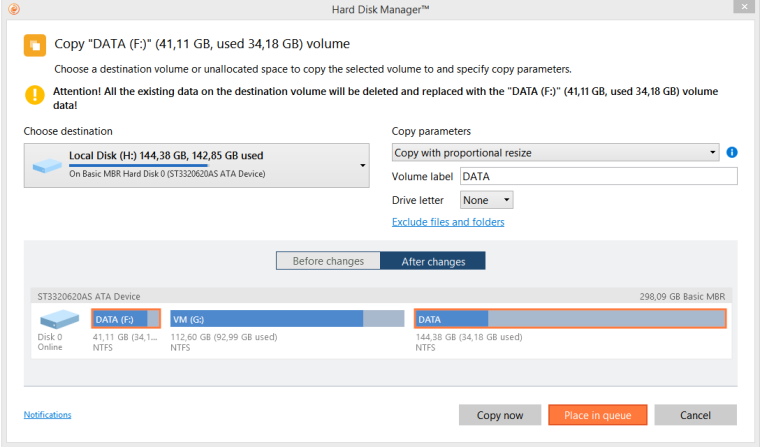
Pros:
Cons:
Operating system: Windows, Linux.
For users whose data migration needs extend beyond basic migration, Paragon Drive Copy Professional is an excellent solution. The software makes it easy to migrate your entire operating system to a new PC and offers plenty of other useful features too, as well as web support if you encounter any issues.
MiniTool Partition Wizard is an all-in-one-tool for data migration and creating a partition. The software lets you create, resize, and format a partition, and also features a powerful disk clone/system migration tool that lets you make an instant backup of your system. There’s a free edition which includes most features (except data recovery) as well as email support, or six paid plans to choose from that add features like phone support and lifetime free upgrades.
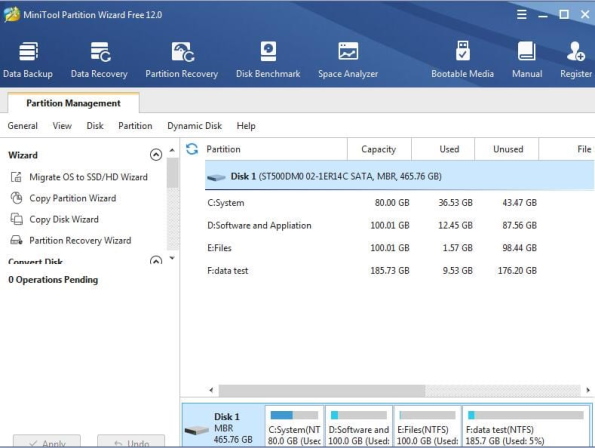
Pros:
Cons:
Operating system: Windows only.
If you’re looking for an all-in-one tool that includes data migration and partitioning features, MiniTool Partition Wizard is an affordable choice. We’ve included it on our list due to the free version, range of plans available, and all-in-one features.
Migration Assistant is the in-built data migration tool that comes included with Mac. It’s used when you want to migrate to a new Mac and you can transfer everything from documents and apps to computer settings, and user accounts. If you’re wondering how to migrate Mac to Mac, Migration Assistant makes it easy - you can use it with a Time Machine backup, startup disk, Mac, or even a Windows PC. You have total control and can choose which information to transfer, and the software offers conflict resolution, if needed.
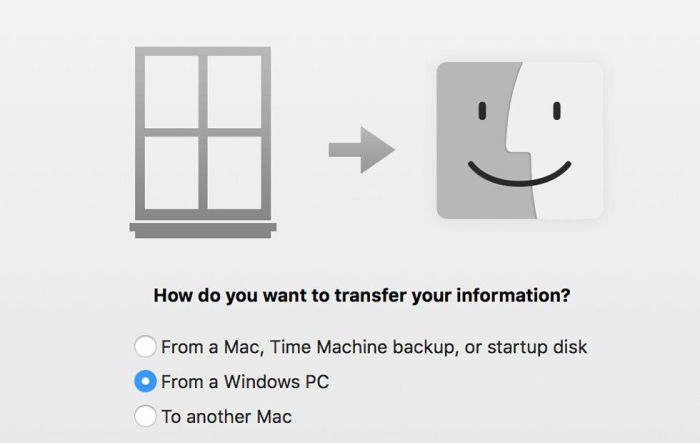
Pros:
Cons:
Operating system: Mac.
Anybody wondering how to migrate from one Mac to another will be glad we’ve included Migration Assistant in this list! It’s made the list as it’s free and already included with Mac, it’s simple to use, and it can be used to transfer all your data easily from one Mac to another.
GoodSync is a data backup and sync solution that lets you perform a one-way backup or two-way sync of all your data. With features like block-level data transfer to minimize storage space and speed up your transfers and real-time data transfer, GoodSync also offers version history control and automated conflict resolution. You can download a 30-day free trial or upgrade to a personal license for a one-time fee and there are business licenses available too.
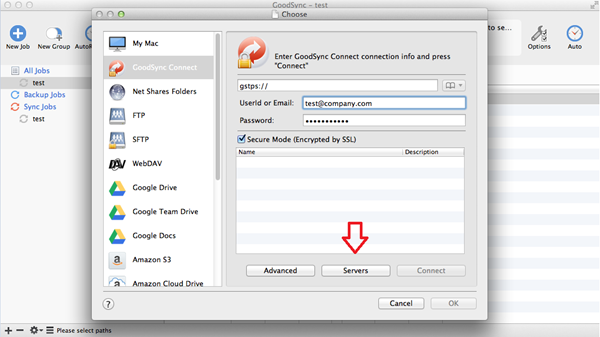
Pros:
Cons:
Operating system: Windows, Mac, Linux.
We’ve included GoodSync on our list as it offers a generous 30-day free trial, is compatible with all operating systems, and has a variety of useful features like block-level data transfer and version history control, as well as being an affordable price for personal use.
iPhone Transfer is file transfer software that lets you transfer iOS data to other iOS devices or PC, so it’s ideal to perform an Apple migrate to Mac. With a one-click sync feature and the ability to convert HEIC images and make ringtones, iPhone transfer lets you transfer data from iPhone to Mac (and vice versa), or from iPhone to iPhone, or between PC/iOS devices and iTunes. There’s a free trial available and you can transfer anything from photos and music to contacts, books, calendar appointments, and more.

Pros:
Cons:
Operating system: Windows and Mac.
iPhone Transfer is an excellent alternative to iTunes and a great way to sync data to and from iOS devices. Its 30-day trial and easy to use features like one-click sync have earned this software a place in our list.
MobileTrans is a desktop app that lets you transfer data from one phone to another, and restore data from cloud backups. Compatible with Windows and Mac, you can use the software for Android data transfer between Android, iOS, and Windows phones. MobileTrans offers a one-click WhatsApp transfer, backup and restore feature, as well as excellent customer support by ticket and phone, and a knowledgebase. The free version lets you back up iOS and Android devices, but you’ll need to pay to restore devices.
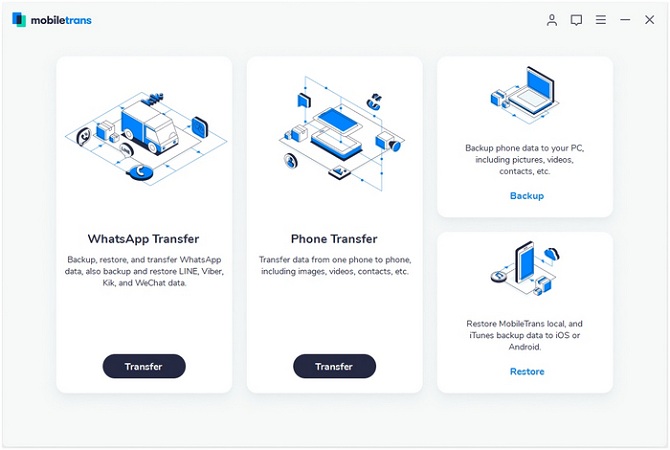
Pros:
Cons:
Operating system: Windows and Mac.
If you’re looking for a reliable backup tool for iOS and Android devices, MobileTrans is worth trying. You can create backups with the free version (although you’ll need to upgrade to restore devices) and you can use the software with either Windows or Mac operating systems.
There are a number of common problems that can occur during the data migration process and here are 5 of the most common issues:
1. Data loss/corruption
Data loss of corruption is one of the biggest risks and most common issues that can occur and could result in you losing valuable data. By using a tool that validates data and checks for conflicts prior to the migration, you can reduce this risk.
2. Underestimating data analysis
Data can often be tucked away in obscure places on your computer system, which can result in outdated or incomplete information being transferred. This can be avoided by performing a data analysis before migration.
3. Lack of/inappropriate management of expertise
Sourcing experts to work on your data migration is a sensible option, but do ensure you have them on hand right from the planning stage to ensure you have the help and advice you need.
4. Lack of collaboration
You may be working with a mix of external contractors and internal employees, different technologies, etc, when performing a data migration. It’s vital everybody works together - and using a data migration tool and collaborative software can help.
5. Inability to validate a specification
By validating data transfer specifications early on, you can ensure a strong specification when performing a data migration to the target system.
When choosing the best data migration app for your needs, take the time to read through our list of the best apps. It’s important to think about the features you need, the type of data you’re migrating, the operating system you’re using, and of course your budget and whether you’re looking for a free or paid option.