Electronic Team uses cookies to personalize your experience on our website. By continuing to use this site, you agree to our cookie policy. Click here to learn more.
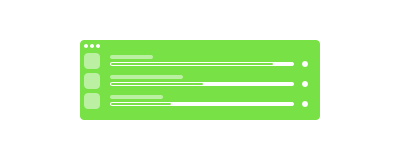
Yes, SyncMate Expert allows mounting your iOS as Mac disk. Just connect connect these devices using SyncMate Expert, mount iOS to your Mac with "Mount disk" option and you’ll see your iOS media folder directly in Finder (/User/Media). We wish we could show more iOS folder in Finder, but due to strict iOS limitations it is impossible for now.
With SyncMate Expert "Mount disk option" you can move files from iPhone media folder to Mac with simple drag&drop. What about moving data from Mac to iPhone - data moved to iPhone cannot be read from iPhone directly, only stored (due to those iOS limitations again).
SyncMate is much more than just an iOS file transfer. It can easily sync files on Mac like Contacts and Calendars between your Mac and iOS devices. Yes, you won’t need to update your new contacts manually or add the same calendar events twice - sync them. Did we mention this option is free? Yes, it is.
With SyncMate Expert you can sync media folder between iOS device and your Mac.
Sounds great if you do not want to transfer files one by one.
Files copied from your Mac to your iOS device will not be available for usage, but for storage only, while files copied from iOS to Mac will be available for usage.
Have found great websites and added them to your Mac bookmarks? Sync your Mac Safari bookmarks with iOS browser and enjoy surfing these website even when you are away from your computer.
Yes, SyncMate Expert can sync media too. Music or Photos - data in these apps will be synced from your iOS device to Mac within several clicks. No need to say that syncing these data instead of manual update will save your time, you already
Sync process is performed in background, so it won’t distract your attention from what you are currently doing on your Mac. Moreover, SyncMate Expert can sync automatically - once data is changed on Mac or iOS devices, it will be updated on the second device as well.
Except sync and transfer files from iPhone to Mac, SyncMate allows you working with iPhone texts and calls history directly on Mac. Moreover, you can backup iOS data on Mac to keep it safe and restore when required.
