Electronic Team uses cookies to personalize your experience on our website. By continuing to use this site, you agree to our cookie policy. Click here to learn more.
Naturally, Macs will work seamlessly with iPhones, but what if you have an Android? Finding a great Android File Transfer App for Mac OS is a vital.
There are some great options out there to sync and transfer files between Mac OS X and Android, you just have to find the right one. In this article we have reviewed what we think are the best apps for connecting your Android to your Mac.

MacDroid is a compact Android file transfer application that works great on OS X Yosemite and later versions of Mac OS including Monterey.
While being small, this tool has all the power you need for a smooth and glitch-free file transfer between your computer and device.
MacDroid allows its users to easily connect their Androids and Macs to copy files, transfer music, videos, images and other types of media between them.

All that is needed is a USB cable - MacDroid doesn't need any extensions, drivers, or plugins.




Briefly about MacDroid features:
The main feature of MacDroid is to transfer files from Android to Mac, however it doesn't stop there. It also allows file transfer between Mac and other devices that can be connected to a computer in Single-Operation Mode. Such devices include cameras, portable media players, etc. Given a user-friendly and straightforward interface of MacDroid, you'll find file transfer a pleasant experience.
MacDroid is offered in two versions - free and PRO. Free MacDroid allows an easy and efficient Android Mac file transfer. To get the advanced possibilities, you might want to consider MacDroid PRO. This advanced version offers two-way file transfer - from Android to Mac and from Mac to Android.
It also gives you a possibility to edit Android files in your favorite apps on Mac without actually saving them on computer - just open them through Finder, edit, and save the changes. Done! You can also create new, delete, duplicate, and rename Android folders directly on Mac.
MacDroid has two modes one can connect devices in - ADB and MTP. ADB is recommended as a fast and smooth way to transfer files between devices. MTP mode is an easy way to connect a variety of devices, including such devices as MP3 players or cameras.
Pros:
Cons:
Supported OS: Android, macOS.
When you’re choosing Android File Transfer alternative for transferring files between Mac and Android, you want to ensure the software you select has the features you need. Choose software that supports not only file transfer but media and folder transfer too - you want to be able to transfer everything from photos and music tracks to folders of documents.
MacDroid refers to the best Android file transfer alternative Mac, as it quickly transfers files and media content between devices in both directions. You can easily mount an unlimited number of Android devices as a disk on Mac for file editing and transferring.
Other features to look out for include full device compatibility, Finder integration, and options for transfer mode, as well as software that lets you access both external and internal storage on your Android device.
|
MacDroid
|
MacDroid
|
ApowerManager
|
dr.fone - Phone Manager
|
TunesGo
|
Vibosoft Android Mobile Manager
|
iSkysoft Phone transfer
|
MobiKin Assistant for Android
|
Coolmuster Android Assistant for Mac
|
Syncios
|
Android File Transfer
|
OpenMTP
|
|
MTP mode
|
MTP mode
|
|
|
|
|
|
|
|
|
|
|
|
ADB mode
|
ADB mode
|
|
|
|
|
|
|
|
|
|
|
|
Folder transfer
|
Folder transfer
|
|
|
|
|
|
|
|
|
|
|
|
File transfer
|
File transfer
|
|
|
|
|
|
|
|
|
|
|
|
Media transfer
|
Media transfer
|
|
|
|
|
|
|
|
|
|
|
|
Finder integration
|
Finder integration
|
|
|
|
|
|
|
|
|
|
|
|
On-the-phone file edit
|
On-the-phone file edit
|
|
|
|
|
|
|
|
|
|
|
|
Single Mac app
|
Single Mac app
|
|
|
|
|
|
|
|
|
|
|
|
Device compatibility - Full
|
Device compatibility - Full
|
Vast
|
Vast
|
Vast
|
Vast
|
Vast
|
Vast
|
Vast
|
Vast
|
Connectivity issues
|
Vast
|
|
$1.67/mo
|
$1.67/mo
|
$39.95/year
|
$29.95/year
|
$29.95/year
|
$39.95
|
$39.95
|
$29.95
|
$29.95
|
$29.95
|
free
|
free
|

SyncMate is a feature packed solution that supports multiple devices and is fully compatible with Monterey. It allows you to freely sync files between Mac and Android and vice versa, keeping both devices updated automatically, without you having to move a finger. Simply click “Sync” and SyncMate makes data Android to Mac transfers. Simple, easy and fast!
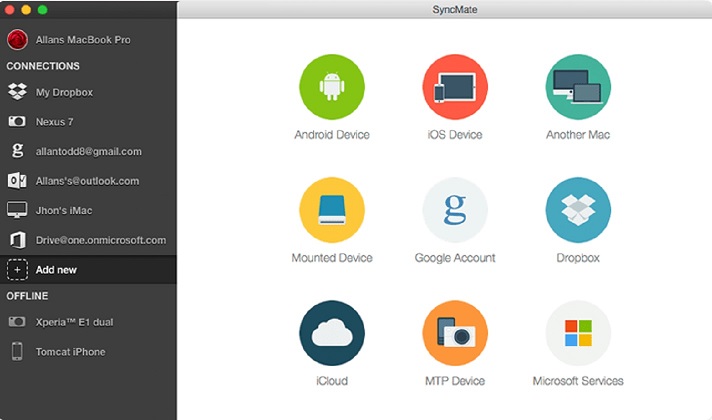





Pros:
Cons:
Supported OS: Android, iOS, macOS.
Conclusion: SyncMate is an all-round solution based application automatically synchronising with your Mac apps so there is no need to use cloud sync. It makes Mac to Android file transfer easier offering great speed for syncing files. This is why it ranks best on our list of the best Android file transfer apps for Mac.
SyncMate is a powerful tool which serves as the best Android file transfer for Mac. With it, you can easily sync all your files and folders, personal data and bookmarks.
Android File Transfer Mac by Google is the only native utility that could be rather helpful in file transfer, but unfortunately it has not been updated for several years and the interface is not easy to understand. Also it doesn't let you transfer more than one file at a time, so it may just take forever to get the job done. Fortunately, there is a wide range of Android file transfer for Mac apps on the market, from apps working in browsers to professional software that need to be downloaded.
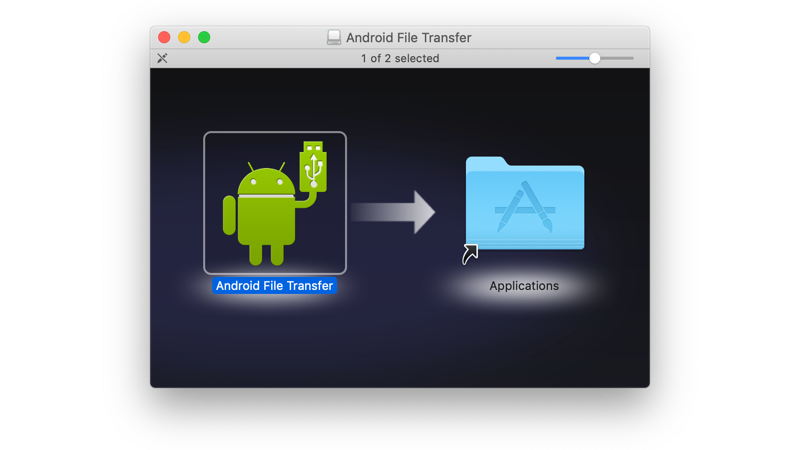
Pros:
Cons:
Supported OS: Android, macOS.
Conclusion: Android File Transfer is designed for Mac and helps to transfer files in both directions. Although the Android file transfer app is free, many people are looking for an alternative.
There are many reasons for this: it is not the easiest software to use and also provides limited support, syncing is quite difficult and slow, errors may occur during connection and transfer, which can facilitate the proper file transfer process between your Android and Mac computer. So it’s better to consider an alternative.
If you want dual-panel Android File Transfer and integration with the most popular cloud storage services, the ability to browse iOS files and work with archives and hidden system files amongst other things, then Commander One is for you.
Commander One allows you to plug and play your Android Device to Mac via USB cable and access everything via the Finder. Now you can work with your device just like any other local drive.
Commander One allows you to connect to the most popular cloud storage services, browse files on iPhones and iPads, work with archives and hidden system files, use Terminal Emulator and manage current system processes. In addition to being a dual-panel Android file transfer for Mac, its a real no-brainer!
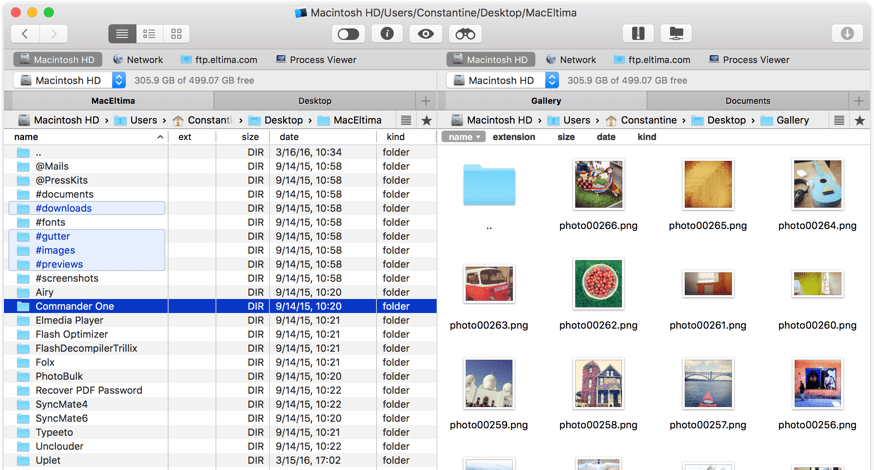
Pros:
Cons:
Supported OS: Mac OS X, Android, iOS.
Conclusion: Mac users often choose Commander One for Android file transfer. It offers useful and efficient features and also has a clean dual-pane interface.
Not only that, Commander One also acts as a connection manager and lets connect various web servers and cloud storages to the Mac system, and also provides access to remote storages and network servers from one place. As you can see, the app comes with quite interesting and advanced functionality, so it's worth considering as a file transfer tool.
Small and efficient Android File Transfer for Mac alternative that enables you to transfer all types of data between Android smartphones and tablets and Mac computers, dr.fone allows you to quickly transfer SMS messages, contacts, and music. Dr.Fone also allows you to easily manage the media on the Android device so you can export, delete, and add files and folders in batches.
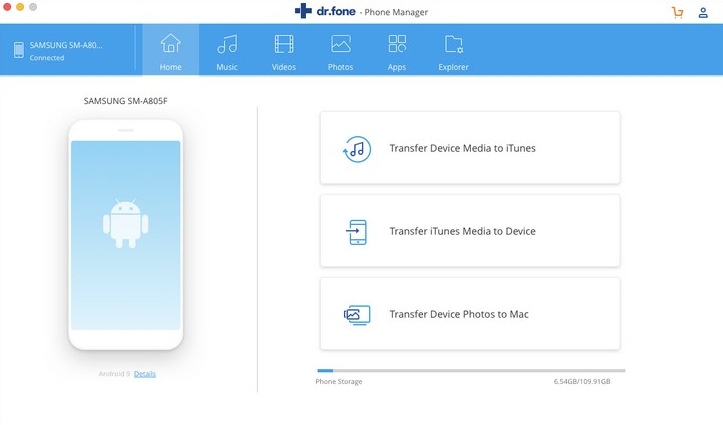
Pros:
Cons:
Supported OS: Mac, Windows.
Conclusion: If you’re looking for free file transfer software, give dr.fone Phone Manager a go. Compatible with Windows and Mac, you can transfer everything from files, folders, and videos to contacts and SMS messages. Get complete access to all files and folders on your Android device, enjoy HEIC photo conversion, and even transfer from iTunes to Android and vice versa.
Dr. fone is reasonably priced and support is great, but the data recovery feature can sometimes be a bit glitchy.
The next Android File Transfer alternative we’re checking is the MobiKin Assistant for Android (Mac Version). Well, to be honest, this is more than just an alternative as not only that it supports transferring music, videos, photos, messages, contacts or books, but it also offers the function of backing up and restoring the data in your phone. No more worries about Android and macOS incompatibilities, MobiKin is here for the rescue!
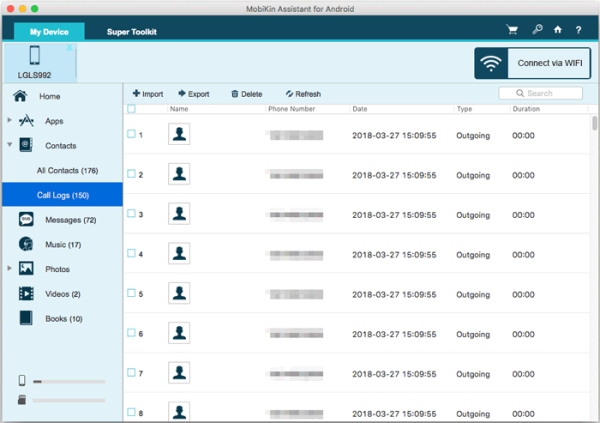
Pros:
Cons:
Supported OS: Mac, Windows.
Conclusion: MobiKin is the complete transfer tool you need if you also want to backup and restore your device using one app. It offers a free trial, and you can transfer almost any type of data, from call logs and SMS to books, videos, and music.
The 1 click backup and restore feature is handy, and you can even backup your contacts to Mac, then edit them on your computer. The bad news is that there’s no free version, so you’ll need to pay for the Premium version if you want to keep using the software.
Wouldn’t it be nice if Mac and Android wouldn’t be in such a fierce competition and just shake hands? Well, that’s definitely the purpose with which HandShaker was created because this app enables high-speed file transfers between the two operating systems via Wi-Fi. Besides transferring all types of files, you can use this app to manage the contents on both devices and being a freeware app makes things even better!
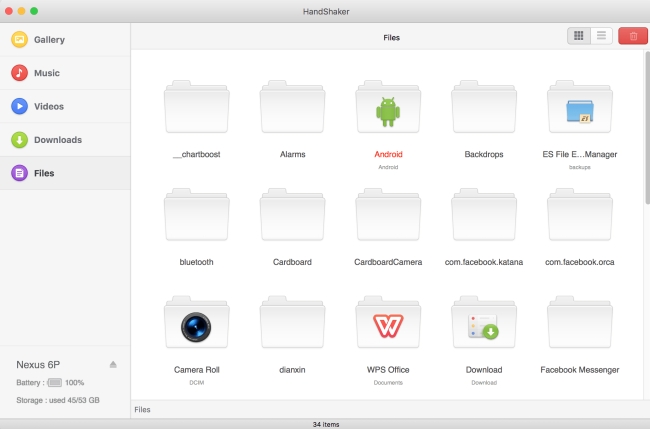
Pros:
Cons:
Supported OS: Mac, Android.
Conclusion: HandShaker is an excellent, free option for transferring files between Mac and Android. Its high-speed transfer allows you to transfer files Android to Mac quickly and easily, however it hasn’t been updated since 2017, and there have been reports of bugs that have still not been fixed in the app.
Using AirDroid you get a complete app to transfer any type of file from an Android device to a Mac. Not just that, AirDroid is compatible with Windows, iOS and the AirDroid Web operating system.
AirDroid Web allows you to manage and control your files on your phone through the browser directly. To access AirDroid Web you will need to sign in or scan QR code - just point the camera at the QR code displayed on your computer. No matter if it’s photos, documents, music, videos or APKs, the app will get the job done swiftly while also allowing you to transfer entire folders at once.
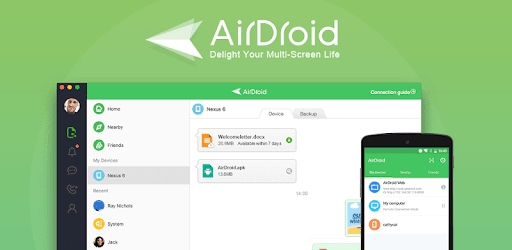
Pros:
Cons:
Supported OS: Windows, Mac.
Conclusion: Thanks to its compatibility with multiple operating systems, ability to transfer almost any type of data, and option to upgrade to a premium account to enjoy additional features, AirDroid is one of our favorite solutions for transferring files from Mac to Android. You’ll need to upgrade to the Premium version to transfer folders, though.
File Transfer by Delite Studio is another Android transfer Mac solution that allows exchanging both files and folders between your Android and Mac. File Transfer is a cross-platform file sharing system that works out of the box. It’s quick and easy to use File Transfer, you don’t need to configure anything and connect devices with the USB cable, devices are automatically detected. The transfer is done over the local network.
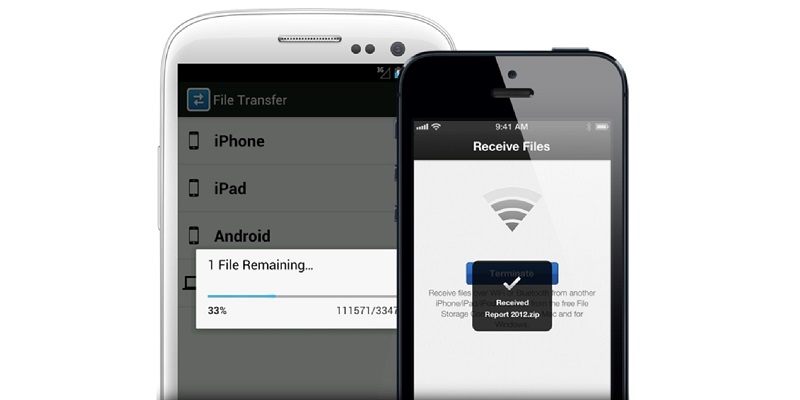
Pros:
Cons:
Supported OS: Mac, Windows, iOS, and Android.
Conclusion: File transfer is a handy app with a primary goal: to allow its users to exchange everything between their devices. It works cross-platform and sends files through the local network, which makes it a good choice. Additionally, you can configure some parameters within the application.
Next on our list of Android Maс file transfer software is Android File Transfer Linux. It is a reliable MTP client with a simple user interface that transfers files and folders to and from Android phones and Ubuntu machines.
The app is built with Qt that greatly simplifies the transfer of files. Basically, Android File Transfer Linux can be called a twin of Google's Android File Transfer app for Mac. Despite the name, the app supports Mac OS X, so you can also exchange files between Mac and Android.
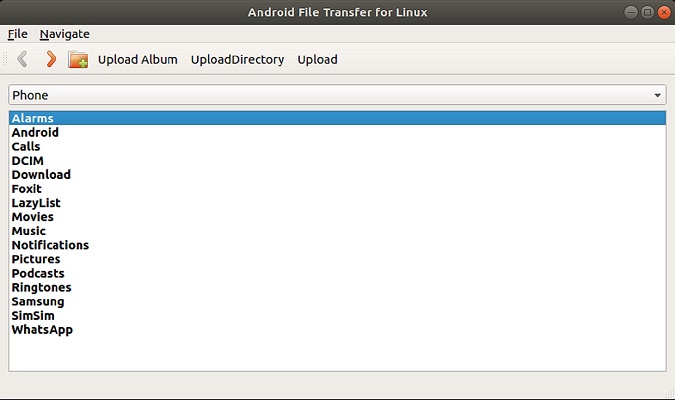
Pros:
Cons:
Supported OS: Mac, Android, Linux.
Conclusion: Android File Transfer Linux lets you mount Android devices as a disk in Linux distribution. Once installed, you will get an application with an intuitive graphical interface to transfer files between devices.
OpenMTP, being listed among top Android File Transfer software, is an open-source app for Mac and Android. OpenMTP supports a dark theme mode, Plug and Play for easy connection, and allows you to drag-and-drop files. Once you've connected your phone, OpenMTP automatically launches and is ready to transfer files.
OpenMTP comes with a two-pane view of Mac's filesystem and Android device's data and allows you to copy, move, and delete files. If you don't like the two-pane view, you can customize the single-pane interface.
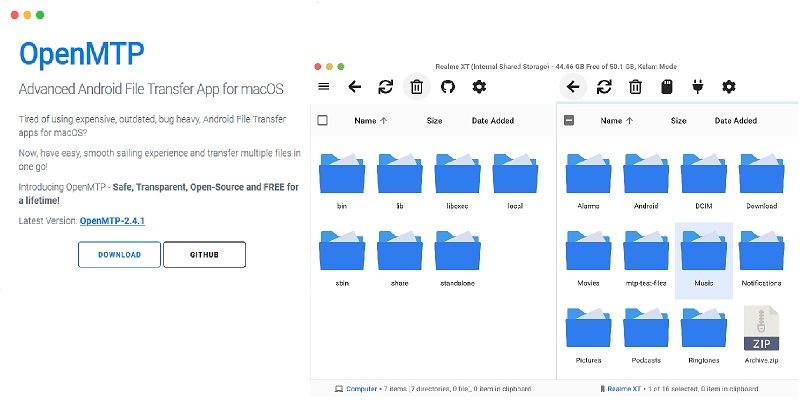
Pros:
Cons:
Supported OS: Mac.
Conclusion: OpenMTP is a good alternative for Google’s Android File Transfer. It is free and compatible with any Mac device running OS X 10.10 or higher and offers a simple interface with flexible settings.
For many, Android File Transfer is a convenient and easy way to transfer data and folders between Mac and devices running Android. The process can be tricky at times and the app can even stop working. What should one do in such cases and for what reasons is Android File Transfer not working as expected? There are some troubleshooting steps you can try to fix this issue.
How to transfer files from Android to PCIt’s an easy affair to transfer files from Android to PC. A few simple steps and you will get access to Android files from your Linux or Windows desktop. You don't even need to download a file sync app for this.
How to transfer files from Android to ChromebookNeed to transfer files from Android to Chromebook? Just like Windows and Mac, laptops running on Chrome OS support USB file transfer and the process is pretty simple too.
How to transfer data from Android to Mac using SD cardIf you don’t want to install third-party apps for Android file transfer SD card comes in handy. Since all Android phones have the option to add an SD card, it is a popular and favorite way for storing and exchanging data between mobile devices and computers.
How to transfer photos from Android to MacDo you have devices running macOS and Android and you are interested in how to transfer photos from Android to Mac? It won't be as easy as exchanging files from Android to PC. Fortunately, there are photo transfer apps that simplify maintaining connections between devices with different OS.
How to transfer music to Android from MacWhile the process of moving songs is a snap for Android users on Windows PCs, it can seem a bit daunting when you are about to transfer music from Mac to Android. But thanks to special software the transfer process is quick and simple.
How to transfer videos from Android to MacFor those who are wondering how to transfer videos from Android to Mac, there are apps that can take care of that process. No special cables and complicated fixes are required.
With so many different programs available to transfer files from Android to Mac, how do you choose the one that’s best for you? First, think about the type of data you’d like to transfer: for example, perhaps you only want to transfer a few files, or maybe you need to transfer contacts, SMS messages, and entire folders.
It’s important to choose software that supports the type of data you need to transfer. Then, think about your budget. If you’re transferring small files less frequently, free software can get the job done, whereas if you’re regularly transferring sensitive data or entire folders, you may want to pay for reliable, secure software that offers support if anything goes wrong.
Take a look through our list, take time to read reviews for each program from users, and you’re sure to find the best software for your needs.
If you're using an iPhone or iPad, transferring files to and from your Mac computer is easy. When it comes to moving files between your Android and Mac, it’s not that simple. You can opt for cloud storage services like Dropbox or file transfer apps like MacDroid.
Using MacDroid, you can connect your Android device to Mac and transfer music, videos, images and even folders. It also allows you to open Android files through Finder and edit them directly on Mac. SD card is one more way to transfer files from Android to Mac, in case your phone supports it. For this, you need to insert an SD card into the SD card reader and connect it to Mac.