Electronic Team uses cookies to personalize your experience on our website. By continuing to use this site, you agree to our cookie policy. Click here to learn more.
Our smartphones allow capturing the most important moments in life, but photos take up a lot of space in the internal memory. If transferring files from iPhone to MacBook is easy enough, performing Android file transfer to macOS devices can be quite troublesome. But actually, it is not as challenging as it seems. Below, we provide ways to transfer photos between these two devices.
Mac has a native utility called Image Capture that makes transferring photos easier. It allows importing images from cameras, smartphones, or tablets connected to Mac or the network.
Follow the guide below to know how to transfer photos from Android to Mac with Image Capture.



Next, go to the Applications folder on Mac, find Image Capture, and launch it.
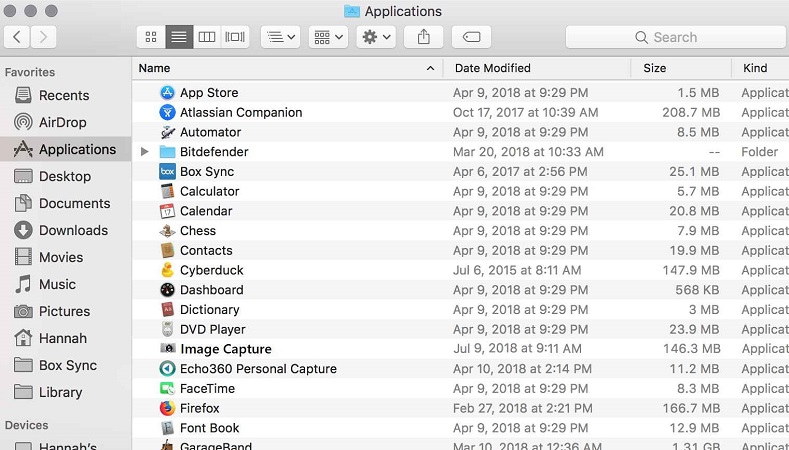




MacDroid is a user-friendly app that simplifies transferring photos from your Android and MTP-compatible devices to your Mac. It offers both USB and Wi-Fi connection options, so you can choose what’s more convenient, plug your device in or connect wirelessly.
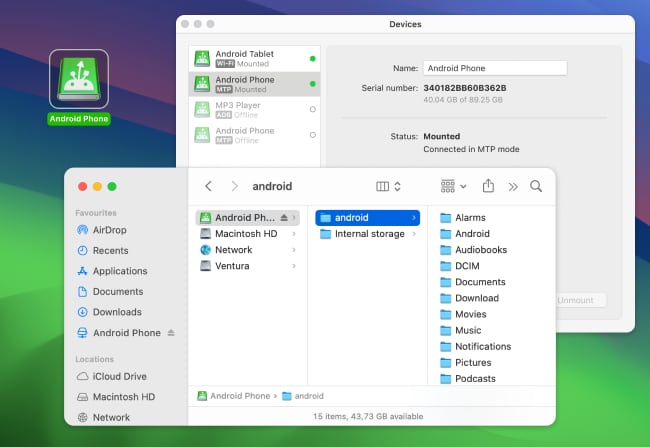
Unlike many other solutions, MacDroid doesn’t require any additional apps on your phone. Once connected, your Android device appears in Finder, allowing you to browse and transfer photos just like from a regular drive. You can copy selected images or entire folders in just a few clicks. Besides that, the app works not only with photos but also with videos, music, and other file types.
Plus, to edit photos from your Android on Mac, you don't need to import the files. The app greatly simplifies this process, allowing you to make changes to photos without transferring them to the computer.
To start transferring files with MacDroid, you will need:

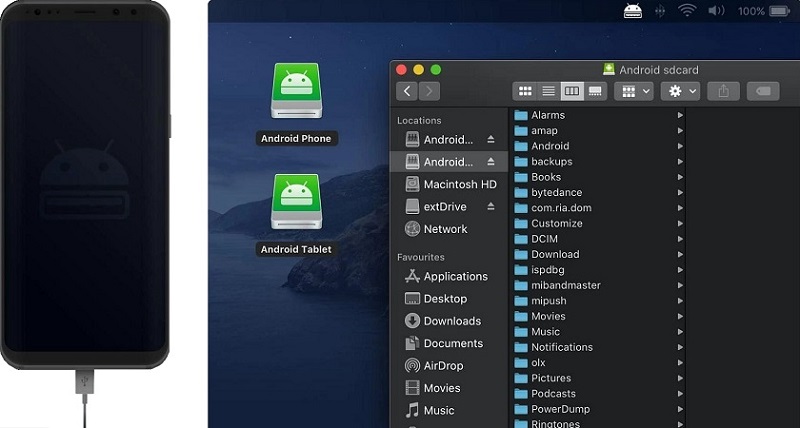
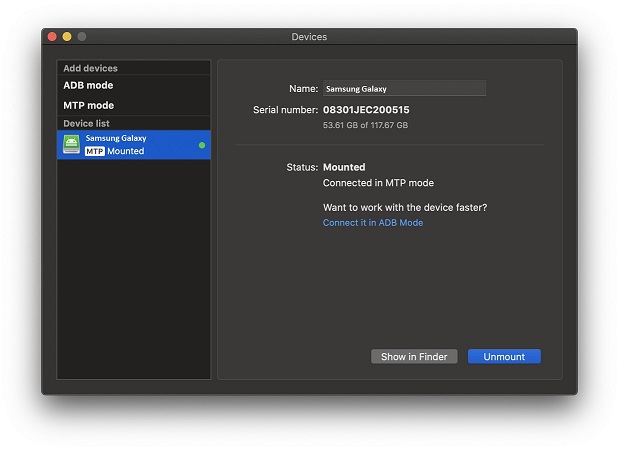

If you don't have a USB cable within reach, there are apps that can connect your Android to Mac over Wi-Fi, like MacDroid, or other services. For example, the Google Photos service, which you can set up so that all your photos will sync automatically between devices. You can upload all the photos stored on your phone to the Google Photos library and then access them from any device - smartphone, tablet, or laptop.
While Mac and Android run different operating systems, there are still solutions for transferring files. Some require connecting devices with a USB cable, others allow you to transfer photos from Android to Mac wirelessly.
The Wi-Fi file transfer is convenient as you don’t need to use any cables, but the transfer process can be a little slow. If you need to transfer a folder with high-quality photos, it's better to connect your Android device to the Mac with a cable and move your files with MacDroid. It is the fast and reliable way that makes Android Mac transfer as simple as possible.