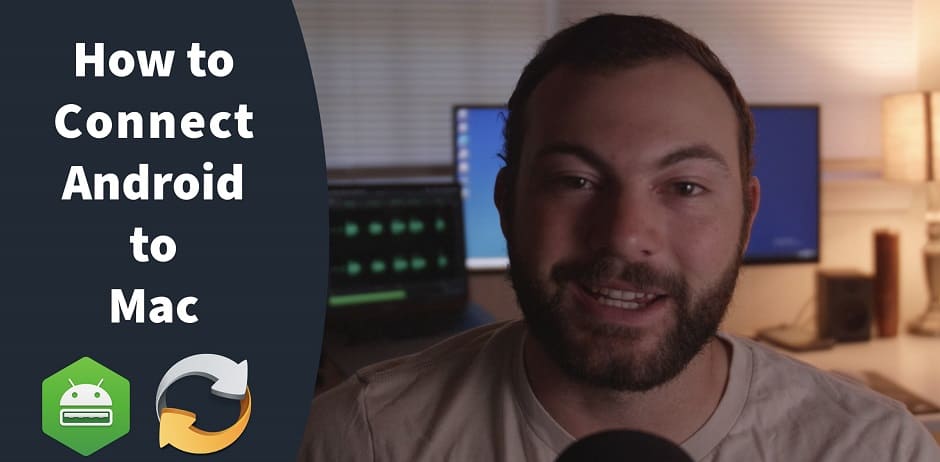Connect Pixel to Mac with SyncMate
Your search for an app that allows you to connect Pixel to Mac has just ended. We know how difficult it is to find the proper tools to keep your Google Pixel and Mac synchronized and come with the perfect answer. SyncMate is the only app you’ll need to connect Google Pixel to Mac and easily sync or move files from one device to another.
Check out all the features and functionality that SyncMate brings and learn how to connect Pixel 2 to Mac with ease.
How to Connect Google Pixel to Mac Using SyncMate via USB





It’s time to open SyncMate and choose the connection type your want from “Connection Settings”:
- Mount to sync: choosing this option you can mount your Pixel to manually sync any content to your Mac.
- AutoSync: each time you connect Pixel 3 to Mac or any other Pixel model, the AutoSync function will update the files on the devices so that everything is up to date.


Syncing Your Pixel to Mac Wirelessly with SyncMate





Contacts & Calendars FREE
Sync music, photos and videos EXPERT
Manage SMS EXPERT
Sync a lot! EXPERT
Syncing Google Pixel and Mac with SyncMate gives you the opportunity to keep Safari bookmarks* and folders up-to-date between computer and phone. Mount any Google Pixel device via USB cable and forget about the “can’t connect Pixel to Mac” issues you had in the past.
* Bookmarks are synced for Android 3.x-5.x devices.
Sync your Android phone or tablet
SyncMate is compatible with any Android 4-15 device. You can sync your Mac with Samsung Galaxy, Xiaomi, Lenovo, LG, HTC, Meizu, Vivo, Moto Droid, Oppo, Nexus, Android Nokia, Google Pixel, BlackBerry, Sony Xperia, Asus, OnePlus, Acer, Dell, Archos, etc.Frequently Asked Questions
SyncMate Expert
Submit your email address to get link for quick download and get started!