
Electronic Team uses cookies to personalize your experience on our website. By continuing to use this site, you agree to our cookie policy. Click here to learn more.
Your smartphone is running out of space for storing photos or music? Fortunately, most Android smartphones provide the ability to expand storage capacity by adding an SD card. You can store different files, including photos, music, movies on an SD card and perform Android file transfer to your PC, Chromebooks, and macOS devices as well.
Most Android smartphones allow using an SD card as additional storage. By default, your files are saved to your device's internal storage, but you can easily copy and move them to an SD card. Performing an Android file transfer to SD card is an easy way to free up the space of your smartphone’s internal memory.
Another benefit of SD cards is that you can transfer files from an SD card to another device, for example, a PC or Mac. Learn more about how to transfer files to SD card.


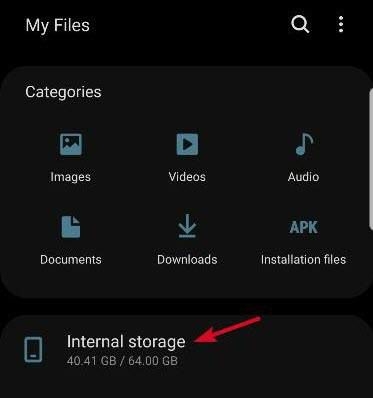

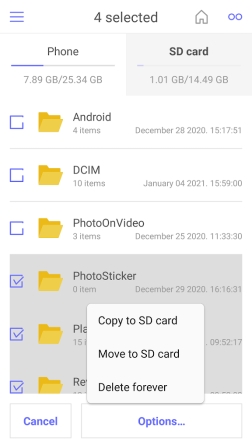


Note: According to the phone model and the version of Android OS, steps may be slightly different.

External storage devices like SD cards remain a popular choice for many users. However, removing the SD card from modern smartphones can be inconvenient or even impossible without tools. That’s why it's often easier to transfer files using a USB cable or wireless connection with a dedicated app like MacDroid.
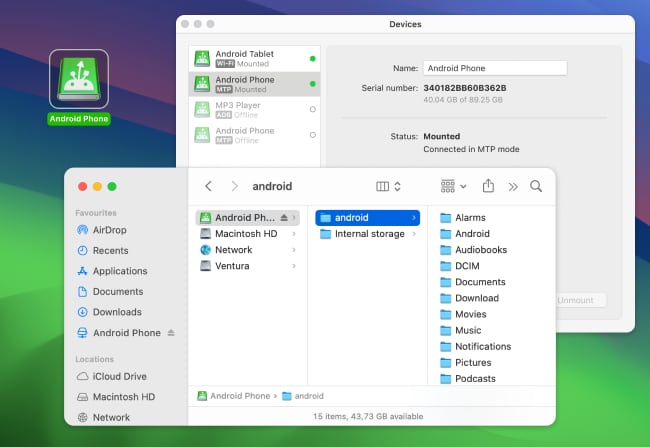
The app lets you quickly move files between your Android device and Mac, both from internal storage and the SD card. Simply connect your Android device to your Mac via USB, and MacDroid will mount your phone as a drive. After that, you can access your phone right from Finder. And if you prefer a wireless option, MacDroid also supports Wi-Fi file transfer, allowing you to manage your Android and SD card files without physically connecting your device to your Mac.
Another option you can try is cloud services. Copying files from your SD card to the cloud helps you avoid losing important data. There is a wide range of cloud services to choose from, all of which are good for backup and allow you to access files anytime from all your devices. However, your device should be connected to the Internet to transfer files.
Bluetooth file transfer is more suitable for moving small files and doesn’t require any apps, cables, or additional hardware, or Wi-Fi. You just need two devices that support Bluetooth. To transfer files between devices, turn on Bluetooth on both devices and pair your phone with your computer.
Besides freeing up internal storage space, another benefit of moving files to an SD card is that you can swap your files to another device. Photos, images, videos, and other files stored on an SD card can be easily transferred to a laptop or desktop. Although SD cards are reliable portable storage and allow easily exchanging files between devices, alternative options may be faster and more convenient. Choose the one according to your needs and start transferring files effortlessly.
To transfer files from Android to a micro SD card, navigate the file manager app on your phone. It allows you to browse all folders and files on your device. Then select Internal Storage and find the file you want to transfer. Another way to move files to a micro SD card is using a computer and third-party utilities like MacDroid.
As soon as you connect your devices via USB cable, your phone's internal storage and SD card will be displayed on your desktop and you will be able to files between them. MacDroid is a lightweight app to transfer photos from Android to Mac as well.
The transfer process from the SD card is almost the same as from the Android internal memory. For this, go to your SD card storage and find the folder where the files you wish to move are stored, then select these files and move them to the internal storage.