Electronic Team uses cookies to personalize your experience on our website. By continuing to use this site, you agree to our cookie policy. Click here to learn more.
It’s been long since email has become part and parcel of our life. We send and receive emails every single day using different email clients, but it is no secret that till date the corporate world prefers Microsoft Outlook. The app has been around for sometime and its functionality is appreciated by a lot of users. Not only you can send, receive and store your emails in the app, you can also use it for storing your Contacts and other data, marking events in Calendar, etc.
Having said that, let us not forget that Outlook is a MS product and it is meant primarily for Windows users. There are certain limitations when it comes to using it on a Mac system, one of them being calendar entries synchronization.
There are certain ways to go about it, e.g. you can sort of sync calendar entries via online services such as Google Calendar. But here we will talk about the easiest way to sync your Mac and Outlook Calendar events - with the help of SyncMate.

SyncMate is a software tool that enables Mac file syncing with data stored on Google Drive, Dropbox, OneDrive, iCloud and other online cloud services; various devices, including iOS, Android and MTP devices.
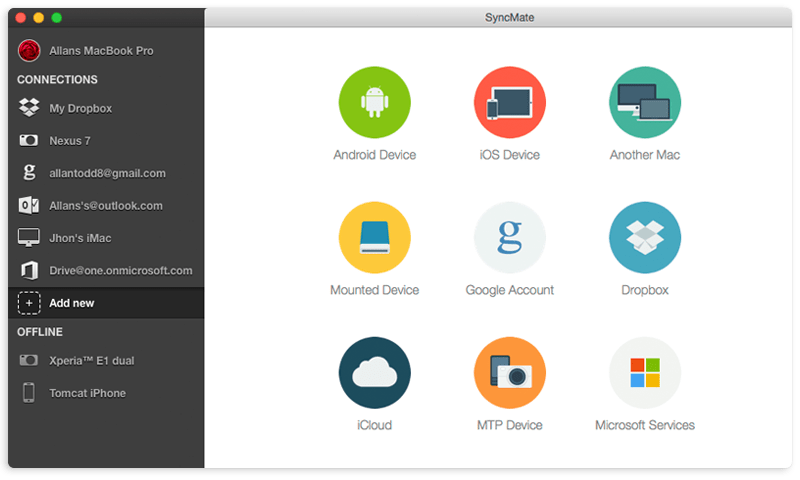
The application can sync not only Calendar entries, but also Contacts, files, folders and media libraries (iTunes, iPhoto). You can opt for automatic synchronization, the app will do it for you in the background, so nothing will distract you from your work.
Due to macOS limitations SyncMate only syncs with online Outlook accounts; sync with desktop Outlook app for Mac is not supported at this time. To sync your Outlook Calendar with Mac Calendar, do as follows:
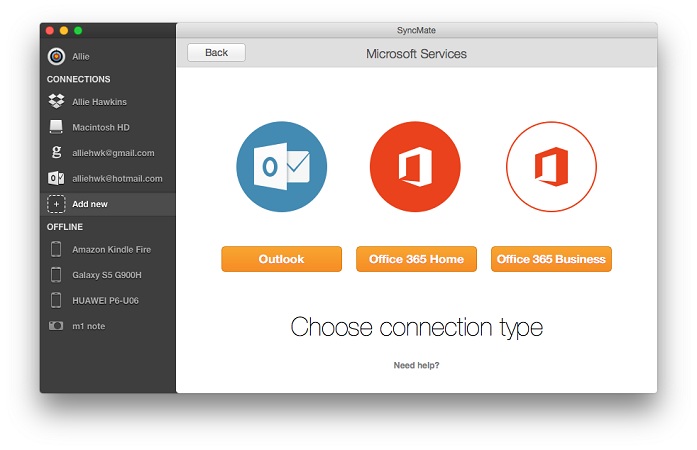
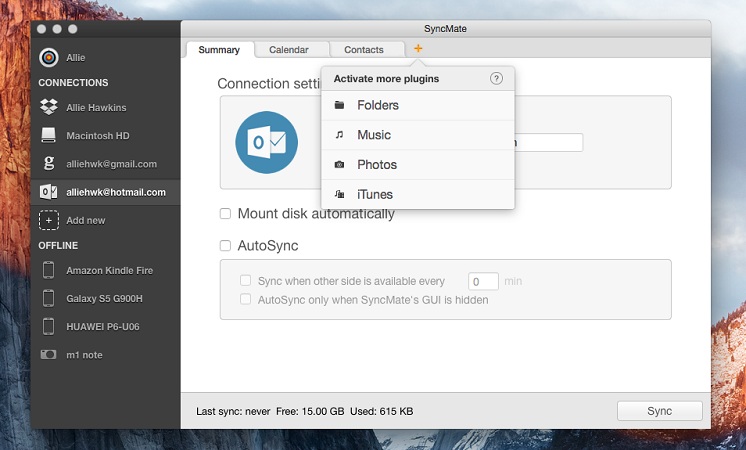
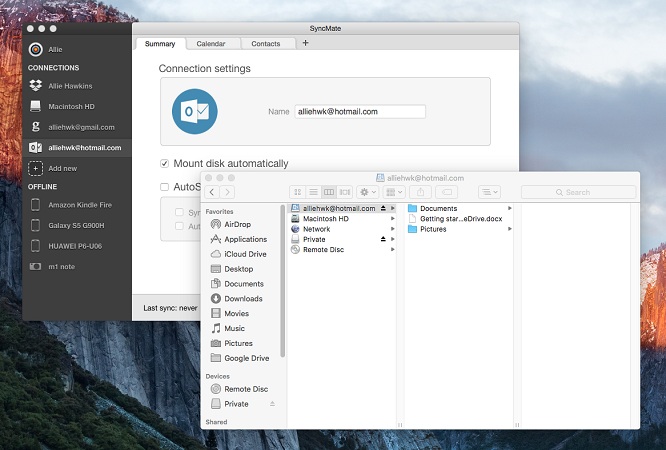
|
SyncMate
|
SyncMate
|
dr.fone
|
GoodSync
|
iPhoneTransfer
|
ChronoSync
|
TunesGo
|
SugarSync
|
Android Data Recovery
|
EaseUS MobiMover
|
AirDroid
|
MobiKin Assistant
|
MobileTrans
|
SyncGene
|
Syncovery
|
Get Backup Pro
|
|
Mac to Mac
|
Mac to Mac
|
|
|
|
|
|
|
|
|
|
|
|
|
|
|
|
Mac to Android
|
Mac to Android
|
|
|
|
|
|
|
|
|
|
|
|
|
|
|
|
Mac to iOS devices
|
Mac to iOS devices
|
|
|
|
|
|
|
|
|
|
|
|
|
|
|
|
Sync with cloud storages
|
Sync with cloud storages
|
|
|
|
|
|
|
|
|
|
|
|
|
|
|
|
Sync with Microsoft services
|
Sync with Microsoft services
|
|
|
|
|
|
|
|
|
|
|
|
|
|
|
|
iOS - Android
|
iOS - Android
|
|
|
|
|
|
|
|
|
|
|
|
|
|
|
|
Backup devices
|
Backup devices
|
|
|
|
|
|
|
|
|
|
|
|
|
|
|
|
iTunes to device
|
iTunes to device
|
|
|
|
|
|
|
|
|
|
|
|
|
|
|
|
AutoSync
|
AutoSync
|
|
|
|
|
|
|
|
|
|
|
|
|
|
|
|
macOS 10.15+
|
macOS 10.15+
|
|
|
|
|
|
|
|
|
|
|
|
|
|
|
|
$39.95
|
$39.95
|
$139.95
|
$49.95
|
$49.95
|
$49.99
|
$69.95
|
7.49$ per month
|
$69.95
|
$59.95
|
2.99$ per month
|
$49.95
|
$39.95
|
$69.95
|
$34.90
|
$19.99
|

So you need to sync your Microsoft Outlook emails and files to your iCal software on your Mac? There are a few different ways to do so — some simple, and some a bit more complicated. There is also software available that will do this task for you, but here we will explain how to sync iCal with Outlook. If you are choosing to do this task manually, it’s probably best that you have some technical knowledge and are experienced with Mac and Windows. Here’s how to do so:
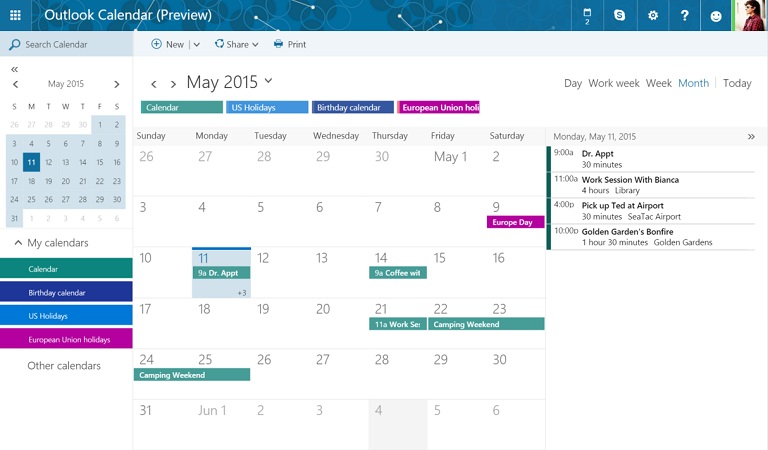
Please keep in mind that if you choose to sync iCal with Outlook manually, you risk losing data and you may need Mac backup. In our opinion, the safer (and simpler) option is to use software specifically designed to do this job for you.
This process is a bit more complicated, as it involves syncing your iCal with Google first, then using the Google Calendar Sync program to sync your Google calendar with Outlook. This program was created before SyncMate existed, because, at the time, there was no direct way to sync iCal with Outlook. It’s more time consuming than using SyncMate, but it gets the job done for completely free. Here’s how to do it:
First, you need to sync your Outlook calendar Mac with your Google calendar.
Second, you need to sync your Google calendar to your iCal.

This option is obviously not for those who are looking to sync the calendars between their mobile device and their computer. These directions are for syncing Outlook on a Windows computer with iCal on an iOS computer. This scenario is not an uncommon one, as many people use Macs at work and PCs at home, or vice versa. And it’s free! Here’s how to do it:
Now that your calendar is saved on the USB drive, plug it into your Apple computer, then follow these two simple steps:
AkrutoSync is a Windows/PC sync software that boasts reliable and accurate two-way synchronization between Outlook Mac Calendar, as well as Outlook Contacts, Tasks, and Notes and an almost unlimited number of other devices. It is compatible with a wide range of devices, including all iOS phones, Android phones (Xiaomi, Samsung, etc.), tablets, etc.
AkrutoSync claims that, after it’s installed on your computer, it will automatically sync your Apple Calendar with Outlook and vice versa. Its website claims: “The process is seamless because AkrutoSync fully integrates with the built-in apps on your devices.”
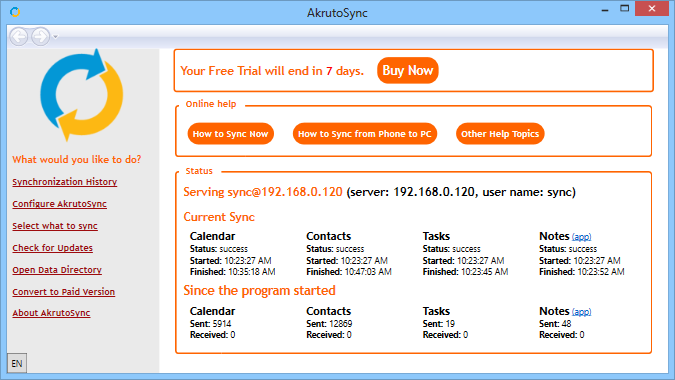
Here’s how to use AkrutoSync to share Outlook calendar Mac to your iPhone:
SyncMate’s software allows you to sync events in your Calendar app on your Mac with your non-Apple mobile devices for free. This includes syncing data not only between Microsoft Outlook and your iPhone, but also syncing data between your Android phone and your Mac computer, between the iCloud and the Google suite, and between your Dropbox account and almost any device you can think of. This synchronization can be performed in three directions:
SyncMate allows you to choose which of your calendars you’d like to sync, and which device you’d like to sync them with. This software also allows you to set a time period for how long you’d like your calendars to be synced, and allows you to manage your device’s calendar remotely, from your Mac computer.
Without a doubt, SyncMate is the only current software that offers a synchronization service that transfers data between Mac and other accounts or devices.
When you manually transfer this type of sensitive data between your two devices, you risk losing data due to crashes. Safety is guaranteed when using SyncMate since all the data syncing is performed directly between the Mac and your connected device, with no need for cloud services or uploading files to the web.
SyncMate is the only app on the market that offers both flexibility and functionality for those who’d like to sync Apple calendar with Outlook. No need to find several apps for different types of data when you want to sync between Mac and Android or various other operating systems. SyncMate enables you to sync absolutely any type of data between a plethora of supported devices and your macOS.
Nowadays, there are plenty of options out there to assist you with integrating your Apple and PC devices with each other. Some are programs that offer instant synchronization, and some are workaround methods that require a bit more time and technical knowledge. Depending on your skillset and how much money you’re willing to shell out, there’s an option out there for everyone.
We fully believe that SyncMate is your best bet to sync your Mac calendar with Outlook. SyncMate’s user interface is simple and the program is reliable. It lets you choose between automatically syncing data between your two devices, or choosing which data to transfer manually. This is an important feature, as storage space on your computer and your mobile device are limited, and you don’t necessarily need every piece of information synced between your devices.