Electronic Team uses cookies to personalize your experience on our website. By continuing to use this site, you agree to our cookie policy. Click here to learn more.
Keeping contacts in sync between your computer, tablet and mobile device can simplify your life a lot. No one wants to add the same contact several times into several Contacts on different devices. If you have Mac and iPhone, this can be done directly via Finder, but what if you have an Android device that has no built-in synchronization with Mac? Syncing Mac contacts with Android can be as easy as with iPhone, if you have the right software of course. The latest software makes it easy to sync Android contacts to Mac, as well as your photos and other data. Let’s look at how to sync your contacts from your phone to your Mac and how to troubleshoot any issues you have while doing this. We’ve also included some handy FAQs for you to refer to.
There’s no denying that contacts are the most important data we have on our phones. Who else has the number for your best friend from high school or that business contact you met at the networking event last week? Our contacts enable us to keep in touch with the most important people in our lives, and losing them could spell disaster. It’s sadly all too easy to accidentally delete contacts or lose your phone - or you may even need to restore your Android device to its factory settings, resulting in your contacts being wiped. That’s when you may need to sync Android contacts to Mac. While it used to be tricky to sync contacts with a Mac unless you had an iPhone, nowadays you can sync Android contacts with Mac quickly and easily using the latest software.

SyncMate is a powerful sync tool that allows syncing files on Mac with your Android devices such as your tablet or phone.
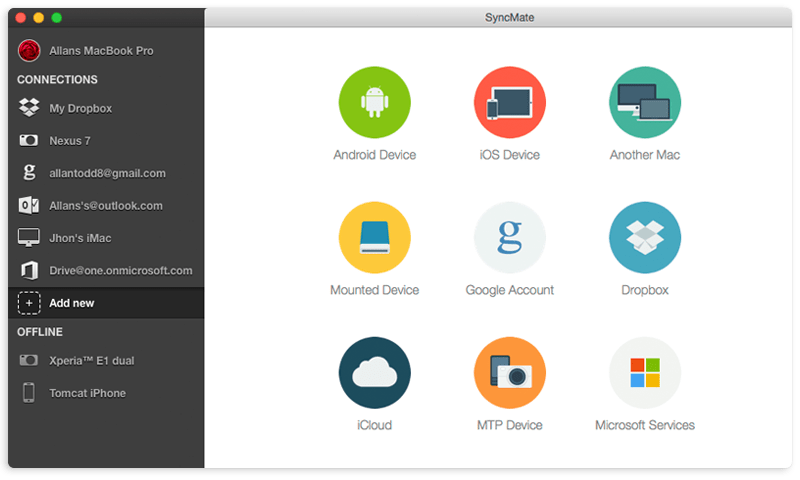
While the Free version of SyncMate will sync contacts and calendars between your Mac and Android, the Expert (paid) version gives you access to even more sync options. With SyncMate Expert you can sync music, playlists, videos, images, and folders on Mac with Android; you can even manage SMS directly on Mac. Detailed information about Android and Mac sync can be found here.
Follow these steps to sync contacts on Mac with Android using SyncMate.
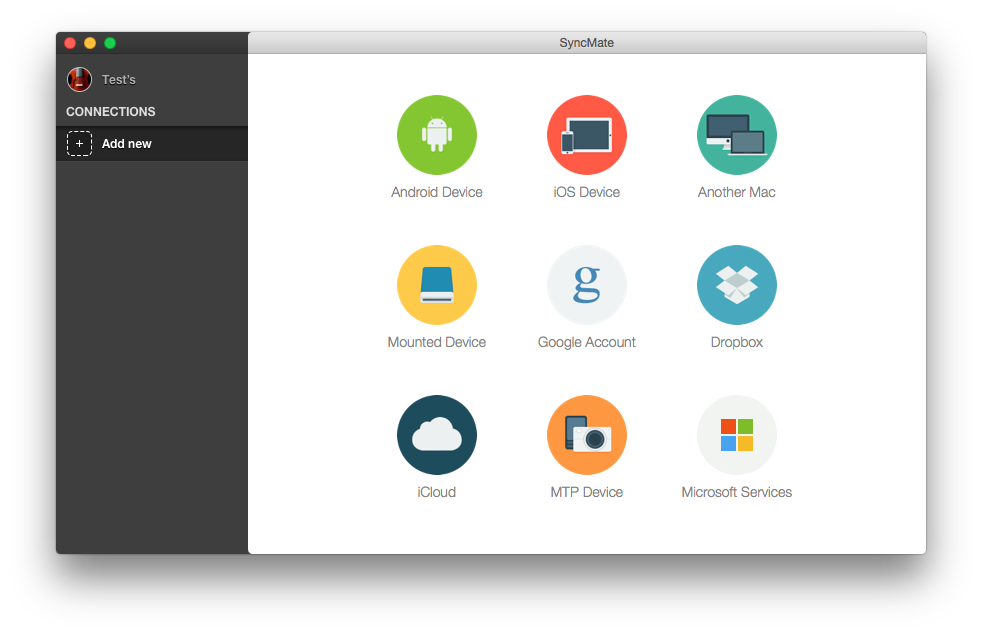
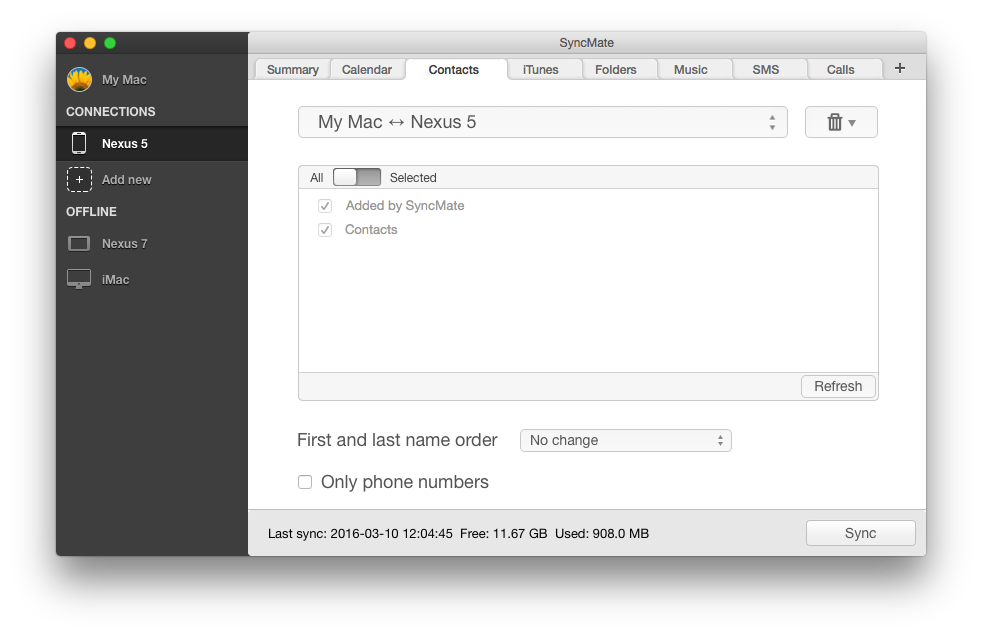
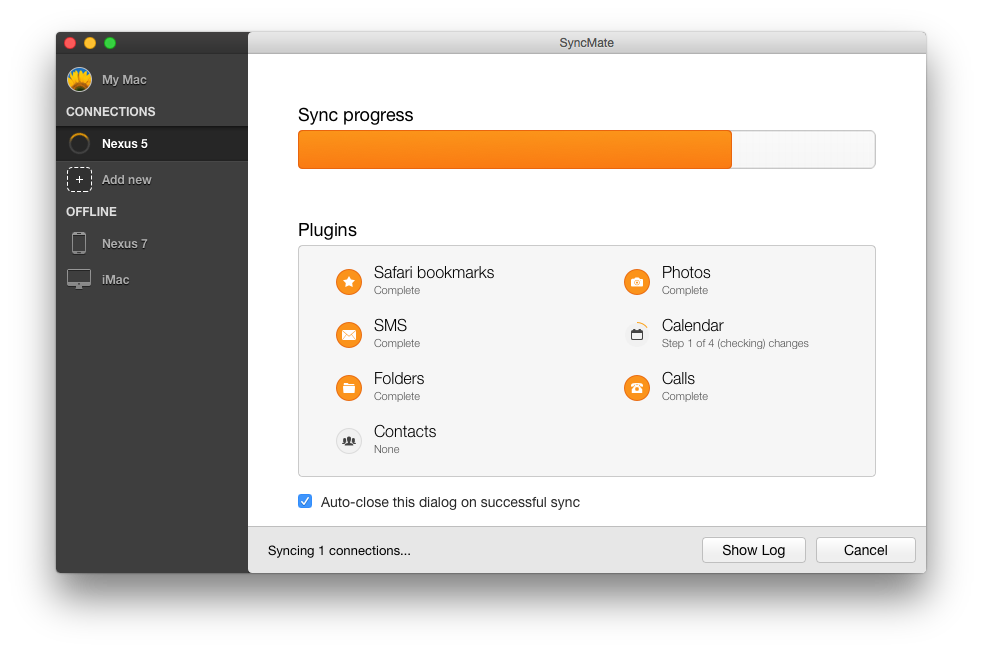
It’s that simple! Just sit back and wait for your contacts to be updated across all your devices. Now, the next time you accidentally delete a contact, lose your phone, or need to restore your device to its factory settings, you can rest safe in the knowledge that your contacts are synced across all your devices.
MobileTrans is a powerful tool that allows you to sync contacts to Mac with just a single click. It takes only a few minutes to backup Android contacts to Mac - and you can sync your photos, videos, music, Outlook calendar Mac, and all your other files too. What’s more, it’s 100% safe to use.
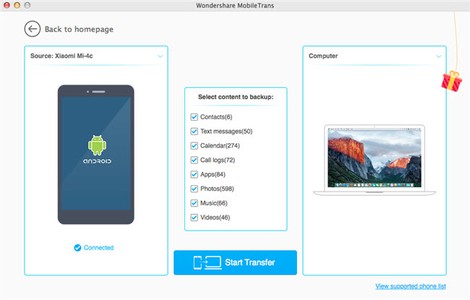
Here’s how to sync contacts on Mac with Android using MobileTrans:
MobileTrans is simple and intuitive to use and takes just a few minutes to transfer your contacts and other valuable data from your phone or tablet to your Mac, with zero data loss.
DoTrans is a powerful sync tool that’s compatible with most Android phones and tablets. It can help you sync Android contacts to Mac, and restore contacts onto your Android device or tablet at the click of a mouse.
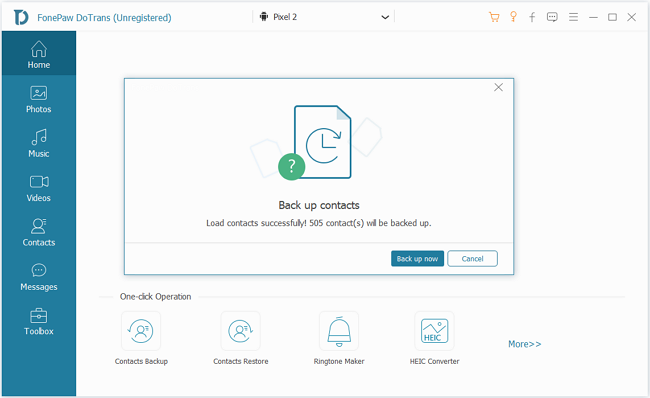
Follow the below steps for how to import contacts to Mac using DoTrans:
DoTrans is simple to use and a great, free way to ensure your contacts are backed up across all your devices, so you need never worry about losing important numbers and email addresses again.
If you’re experiencing the annoying issue of Android contacts not syncing with your Mac, there are a few easy solutions you can try to fix the problem. It’s best to try all of these solutions before reaching out for support.
Clear your cache.
Clearing your cache should help if your contacts are not syncing. Just follow these steps:
Check if a passcode is enabled on your Google account
If you have enabled a passcode on your Google account, this could be preventing your contacts from syncing. Ensure your Google account does not have passcode protection enabled. If you do have a passcode enabled, go into your Google account settings to remove this.
Remove your Google account
If you’re still experiencing problems with your contacts not syncing Android, you could try removing your Google account from your phone. By doing this and re-adding it, the issue will hopefully be solved.
Download Mac sync software
Some people prefer to use sync software to address troubleshooting when it comes to Android contacts not syncing to Mac. You can find a range of sync software to choose from our list, so select the one you’d like to use (we recommend SyncMate) and try syncing your contacts again.
Check if your contacts are listed in your Google account
This is a more common problem than you might think. Many users don’t have their contacts listed in their Google accounts, which causes syncing to fail. Check your Google account contacts to make sure your desired contacts are there before trying to sync again.
It’s not just Android users who might need to sync their phone’s contacts. If you have an iPhone then you may want to sync contacts from iPhone to Mac. You might want to backup your contacts in case your phone is lost or stolen, or perhaps you’ve been having phone issues and need to perform a factory reset. It may even be that you want to ensure your most important contacts are up-to-date across all your devices, avoiding any embarrassing phone calls to a wrong number. Syncing your iPhone contacts to your Mac means you’ll have a backup of those important numbers, email addresses and other contact information, should the worst happen. You can do this using a USB cable or iCloud, or download software to make the process easier, like SyncMate.
You can use iCloud to sync contacts from iPhone to Mac, and it can also be used to backup other data across all of your devices too. iCloud can also backup important files that will help you restore your iPhone if it malfunctions. Follow the below steps for how to sync contacts from iPhone to Mac with iCloud:
It couldn’t be easier, and it takes just a few minutes to use iCloud to sync iPhone contacts to Mac.

SyncMate is a powerful, easy to use tool that’s a great alternative to iCloud for syncing your contacts and other data.
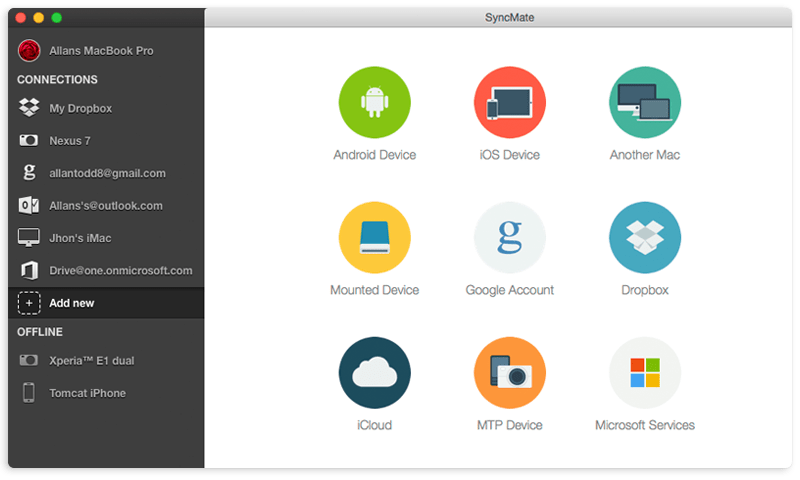
You can sync your contacts and calendar for free, but you’ll need to upgrade to the Expert edition if you want to sync your photos, videos, and other files. Follow the below steps, which explain how to sync iPhone contacts to Mac using SyncMate.
You can sync as many devices as you want with SyncMate, and it can also be used to sync contacts and other data from Android devices as well as your iPhone, making it a really useful tool.
You can Mac import contacts without using applications like iCloud or SyncMate, using iTunes and a USB cable. The process is simple and you can do this by following the below steps:
Unfortunately, iTunes does not allow you to just export one type of data to your Mac (for example, contacts), so you have to back up everything on your phone, which can take a long time, depending on how much data there is to transfer.
There’s nothing more frustrating than your contacts not syncing from iPhone to Mac - and you don’t want to risk losing your important contacts. Luckily, there are some tried and tested solutions to solve iPhone contacts not syncing to Mac. Here are the steps you need to follow:
Step 1: Ensure your device is enabled to show iCloud contacts
Step 2: Check whether your contacts are stored on iCloud
Don’t forget, Contacts can be exported to iCloud from a third-party service like Outlook or Gmail. If your device uses multiple accounts (like Gmail, iCloud, Yahoo) see step 3, below, to ensure iCloud is your default Contacts account.
Step 3: Ensure iCloud is set as the default Contacts account
There are three ways you can do this:
It’s up to you which of these ways suits you best, but many people prefer to use software to help with the syncing process.
When it comes to the best way to sync Mac contacts from your iPhone or Android device, there is no ‘one solution fits all’. Some people may prefer to use iTunes and a USB cable to perform regular backups of all their data, while others may prefer to use sync software as a more efficient way to sync contacts and other data with their Mac. Sync software such as SyncMate makes syncing your data quicker and easier, and you can even sync your contacts and calendars on the free version.