Electronic Team uses cookies to personalize your experience on our website. By continuing to use this site, you agree to our cookie policy. Click here to learn more.
Of course, you can sync Outlook contacts with iPhone or your Mac computer. It doesn’t have to be a complicated process either since there are plenty of programs out there that can help you do so. There's a little secret to buying an Apple computer, one that you may not learn until it's too late: Apple actually wants you to use exclusively their own services, not any similar programs developed by third parties.
Sure, there are Google and other online services that enable data access via a web interface. However, using them is not always convenient and reliable. This is why this article focuses on software solutions as an alternative to syncing Outlook for Mac. They’re simpler, more user friendly, and take much of the complications out of syncing two different kinds of operating systems. Below you’ll find our reviews of the best Outlook sync software out there.

Synchronizing Outlook and Mac is quite straightforward, difficulties arise when we talk about automatic synchronization - simply because there is no such thing.
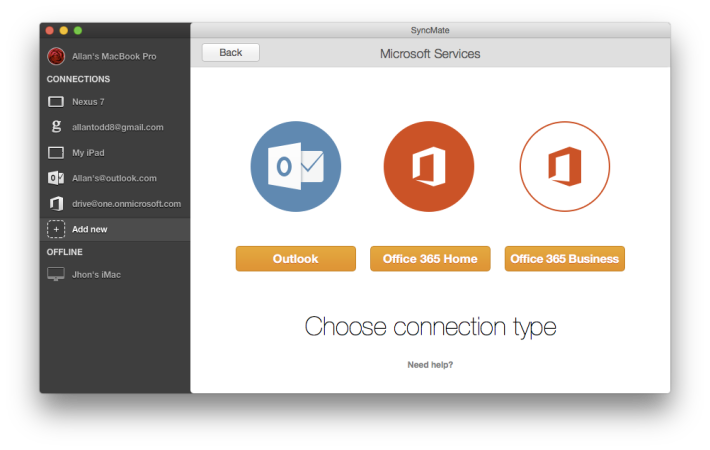
This is when you need SyncMate, it allows synchronizing not only Address Book, but also other vital data in your Outlook online account. You need to setup SyncMate just once and all further syncing sessions happen in the background, you do not even need to be in the picture!
SyncMate is a universal solution for syncing Mac with various devices and online accounts. You can easily synchronize any data with your online storage accounts, MTP, Mounted, Android, and iOS devices, as well as Microsoft services.
Due to macOS limitations, SyncMate only syncs with online Outlook accounts; sync with desktop Outlook app for Mac is not supported at this time.
We strongly recommend you to do a backup before your first synchronization.
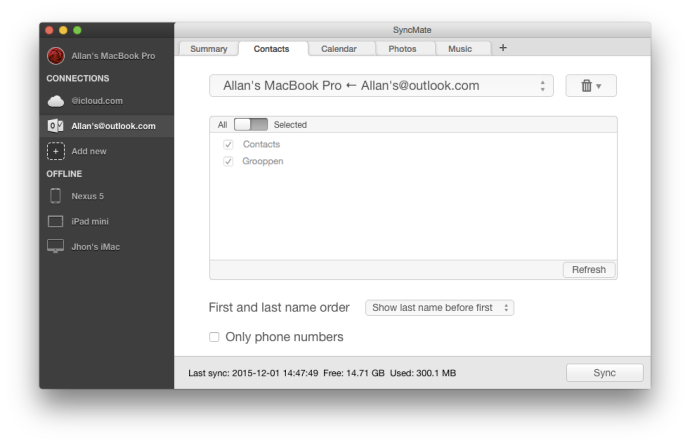
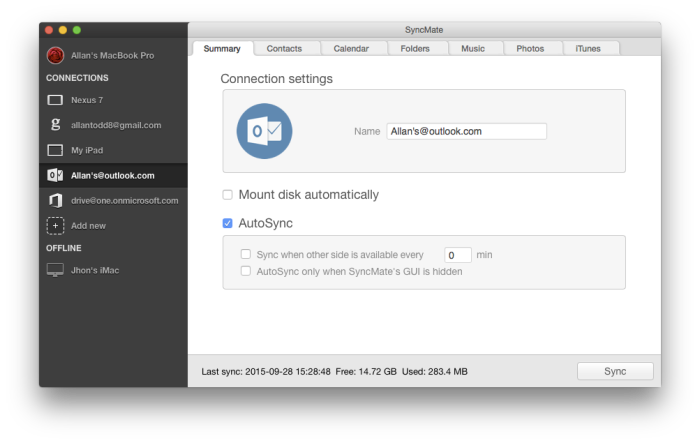
SyncMate provides flexible settings for synchronization. Thanks to autosync, backup Mac, and other useful options all the data you need is always up to date.
|
SyncMate
|
SyncMate
|
dr.fone
|
GoodSync
|
iPhoneTransfer
|
ChronoSync
|
TunesGo
|
SugarSync
|
Android Data Recovery
|
EaseUS MobiMover
|
AirDroid
|
MobiKin Assistant
|
MobileTrans
|
SyncGene
|
Syncovery
|
Get Backup Pro
|
|
Mac to Mac
|
Mac to Mac
|
|
|
|
|
|
|
|
|
|
|
|
|
|
|
|
Mac to Android
|
Mac to Android
|
|
|
|
|
|
|
|
|
|
|
|
|
|
|
|
Mac to iOS devices
|
Mac to iOS devices
|
|
|
|
|
|
|
|
|
|
|
|
|
|
|
|
Sync with cloud storages
|
Sync with cloud storages
|
|
|
|
|
|
|
|
|
|
|
|
|
|
|
|
Sync with Microsoft services
|
Sync with Microsoft services
|
|
|
|
|
|
|
|
|
|
|
|
|
|
|
|
iOS - Android
|
iOS - Android
|
|
|
|
|
|
|
|
|
|
|
|
|
|
|
|
Backup devices
|
Backup devices
|
|
|
|
|
|
|
|
|
|
|
|
|
|
|
|
iTunes to device
|
iTunes to device
|
|
|
|
|
|
|
|
|
|
|
|
|
|
|
|
AutoSync
|
AutoSync
|
|
|
|
|
|
|
|
|
|
|
|
|
|
|
|
macOS 10.15+
|
macOS 10.15+
|
|
|
|
|
|
|
|
|
|
|
|
|
|
|
|
$39.95
|
$39.95
|
$139.95
|
$49.95
|
$49.95
|
$49.99
|
$69.95
|
7.49$ per month
|
$69.95
|
$59.95
|
2.99$ per month
|
$49.95
|
$39.95
|
$69.95
|
$34.90
|
$19.99
|

Are your iCloud contacts not syncing to Mac, automatically? So, you’d like to transfer your contacts on Apple Mail to your Microsoft Outlook account on your Mac? It seems like a big ask, right? Here, we’ll explain how to do so using Apple Mail and Outlook for Mac, both on your Mac computer. This means manually transferring your contacts using a .VCF file. For this method, you’ll need to have Outlook downloaded onto your Mac computer.
Here’s how to sync iCloud contacts with Outlook for Mac:
As you can see, this process involves a lot of steps and time, but if you’re a stickler for doing things the old way, it works!
Are your Outlook contacts not syncing with your iPhone? Well, that’s normal. If you’d like to transfer and sync your Apple Mail contacts with your Outlook address book on your Microsoft device, there is a way to manually do so. You will be converting your Apple Mail contacts to Outlook using the .CSV file format. This is not a simple process, which is why we firmly believe that downloading an application such as SyncMate is your best bet when syncing between these two programs.
Here’s how to sync Outlook contacts with iPhone:
On your Windows/PC device:
On your Mac device:
As you can see, this process is not a simple one, especially if you’re not an experienced computer user. This is why we recommend an application to assist you with such a task.
Microsoft’s Outlook and Google’s Contacts have separate address books, which means that when you update one app, the other app is not updated at the same time. There are some programs that can assist you with this task, but here’s how to do so manually.
This process definitely isn’t an “automatic” one — it takes some time and brainpower to sync your Google contacts with Outlook, but if you follow the steps above, you can do so, for free!
Syncios is a downloadable application for your computer that allows you to easily and quickly transfer your Outlook contacts with those on your iPhone device. You can also utilize your Google Drive to sync your Google contacts with Outlook, via this program.
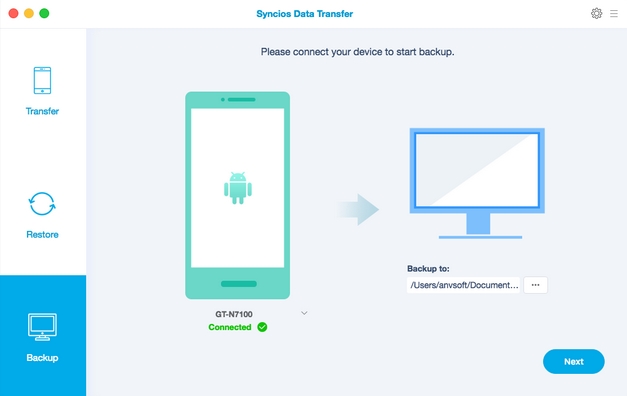
Before you begin using Syncios, make sure to back up your Outlook .pst file. You’ll also need to have the iCloud control panel installed on your Windows computer.
The method described above utilizes iCloud to sync your contacts between your two devices. Syncios does allow a couple of different methods to do so, too, such as utilizing iTunes or Microsoft Exchange. We believe that the method described above is the most efficient, though.
As you can see, there are a plethora of different ways to sync Outlook contacts with your Apple contacts and vice versa. Some are much more time-consuming and difficult than others. Mac’s content manager is great for managing your contacts between your Apple devices, but not so good at doing so with Microsoft/Windows devices. This is why we recommend downloading an application such as SyncMate. Such a program will allow you to sync contacts between devices with just a few clicks, rather than going through 10+ steps to do so. If you’re all about saving money, though, the methods above should prove useful!