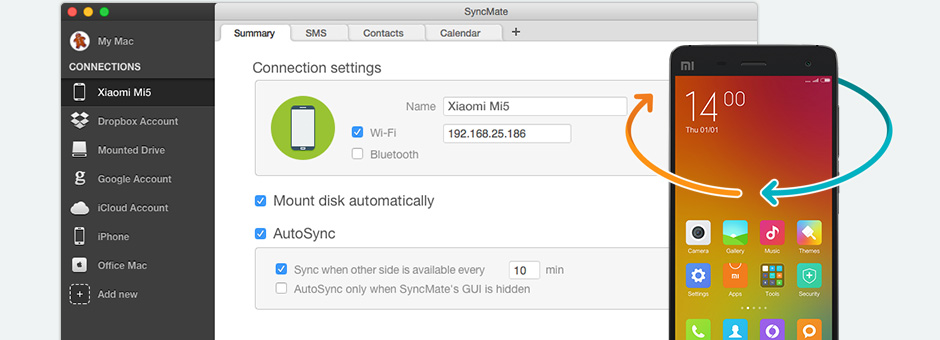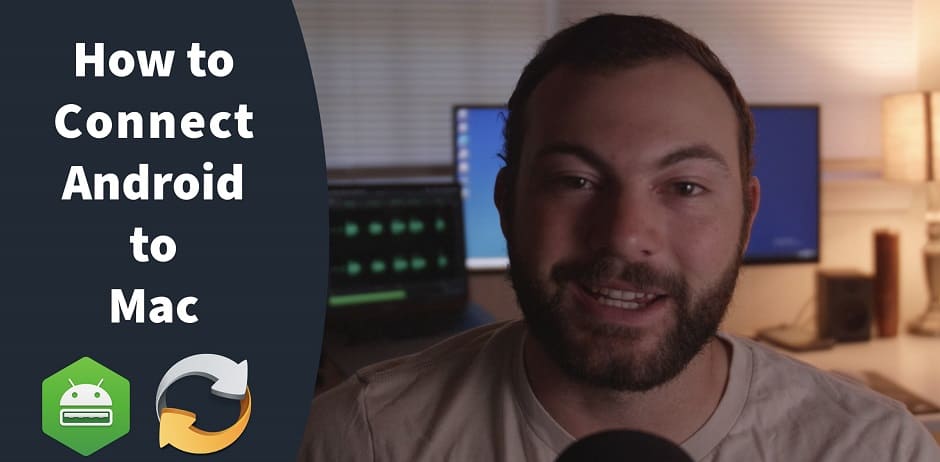Mi PC Suite for Mac is now available | SyncMate
Say hello to SyncMate - your number one assistant and Mi PC suite for Mac! Thanks to this Mi PC suite Mac app your important data will be kept up-to-date between Mac and Xiaomi device. You can sync everything in a couple of clicks or just set up auto sync and enjoy getting the job done without moving a finger.
Mi suite for Mac - sync contacts and calendars
Sync contacts and calendars for absolutely free with SyncMate - it works directly with the corresponding calendar and address book apps without any intermediary apps, which offers a reliable and secure Mac file syncing.
Synchronize media files and folders
You can get this Xiaomi suite for Mac in Expert edition additionally to free one. Expert Edition can be purchased for a reasonable fee and opens a wide range of possibilities. You can sync music, photos, playlists, as well as folders with many files from Xiaomi to Mac and vice versa. Synchronization is carried out through secure channels.
Sync Xiaomi and Mac automatically
Why do so many users choose SyncMate as their Xiaomi app for Mac? We think it is thanks to the ability of the app to sync data in the background whenever you connect your device to Mac without attracting much attention and just doing its job. You'll only need to setup your preferences once for further automatic process.
Backup Xiaomi to your Mac
You no longer need to worry about losing vital data during the synchronization of your Xiaomi with Mac. SyncMate's backup solution takes care of protecting all your data. Just one click - and the app will backup your contacts, reminders, and Safari bookmarks right to your hard drive.
Syncing and other options for Xiaomi devices
Additionally to being able to have personal data and files organized between your computer and mobile device, you can also backup your Xiaomi data on your computer, browse call history and export it to a file, type and send text messages on computer using its full-sized keyboard.
Frequently Asked Questions
To connect your Xiaomi to your Mac, you should use a USB cable to connect the phone to your computer. Then you will need an app to get the Xiaomi files to sync with your Mac since they run on different operating systems. An app like SyncMate lets you easily get Android sync with Mac by bridging the gap. By downloading an app that enables Xiaomi Mac communication, you can then start transferring files between the two easily.
Mi PC Suite is an app created to transfer and sync files like photos, contacts, messages, and other data between a Mi phone and a PC or computer running on Windows. At the moment, Mi PC Suite for Mac is not available, so users who want an app for a Mac and Xiaomi connection need an alternative option. If you need an app like Mi PC Suite but for Mac users can download to sync their Xiaomi to the computer, try a software like SyncMate.
To connect your phone to Mi PC Suite, you need to download the app on your computer and phone. Then you need to connect your phone to your computer with a USB cable and wait until your computer detects your device. Once it recognizes your phone, you can open the Mi PC Suite app on your computer and start syncing files. For a Mac Mi connection, you should try an app like SyncMate since Mi PC Suite is only for Windows computers. You can also use SyncMate to connect Pixel to Mac.
You can download Mi PC Suite Xiaomi app online directly from the client at pcsuite.mi.com and choose the version you want between v. 3.2, v. 3.0, v. 2.2 depending on what phone you have. Once you download and install the program on your computer, you simply connect your device, and it will install the drivers you need to start syncing.
You need to install Mi PC Suite on your computer, and then you just need to connect your phone to the computer for the drivers to install automatically. After that you should be able to start syncing! There is no Mi PC Suite Mac users can download, so you would have to try a different app like SyncMate that is compatible with Mac and Windows and a range of devices, e.g. use it as Samsung Kies for Mac.
#1 at Utilities
SyncMate Expert
Mac synchronization software
4.5 rank
based on
795
+ users
Get a download link for Desktop
Submit your email address to get link for quick download and get started!
Submit your email address to get link for quick download and get started!
or
Owners of a previous version can upgrade at 50% off.
Information
Requirements: , 66.63MB free space
Category: Utilities
Pricing: Starts from $39.95
Languages:
English, Deutsch, Français, 日本の, Русский, Español, Norwegian