Electronic Team uses cookies to personalize your experience on our website. By continuing to use this site, you agree to our cookie policy. Click here to learn more.

The most convenient way to transfer music from Mac to Android phone is using a third-party utility.
If you've built a large music library on your Mac, MacDroid will help you transfer all your media files to Android so you can enjoy them anytime, anywhere.
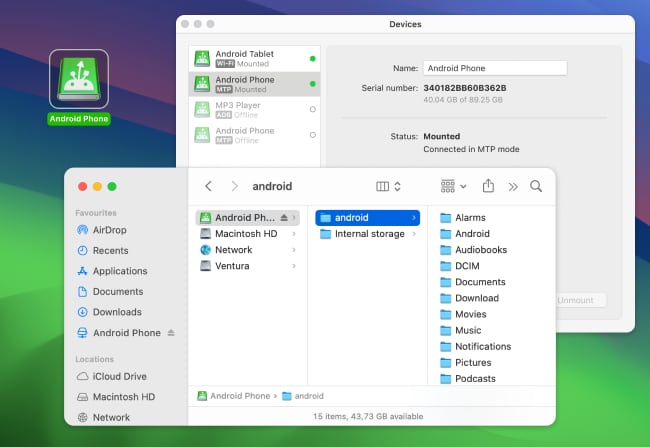
Although Android and macOS are not good for working together, MacDroid makes Android file transfer possible and offers convenient transfer of favorite songs and albums between two different operating systems. Having mounted your Android device as a drive on Mac, you get access to all your media files, can work with entire folders, and edit Android files directly on Mac.
There are three modes for Android and Mac connection: MTP, ADB and Wi-Fi. You can choose the one that suits your needs and is the most convenient for you.



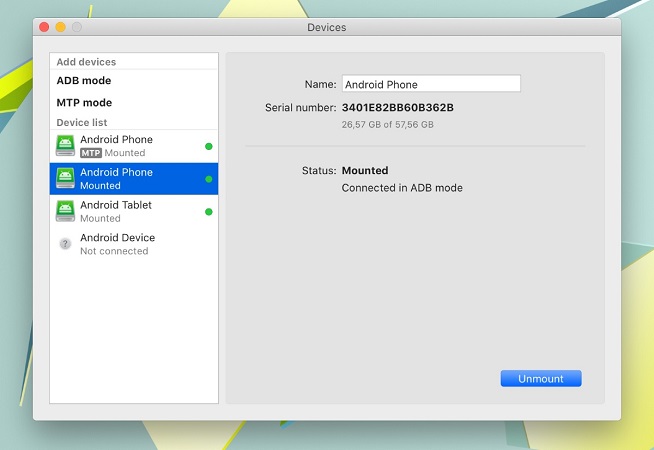



Apple Music is a streaming service with millions of songs available. It is the default music listening app for iOS devices, but also compatible with Android phones and tablets running Android 5.0 Lollipop or later.
So, you can easily access your Mac’s media library across all your devices regardless of operating systems. With Apple Music, you can manage your media library, create your own playlists, download songs and full albums for offline listening.
It is a good way to sync your music between devices, however, to use this app, you’ll need to subscribe and pay a fee.
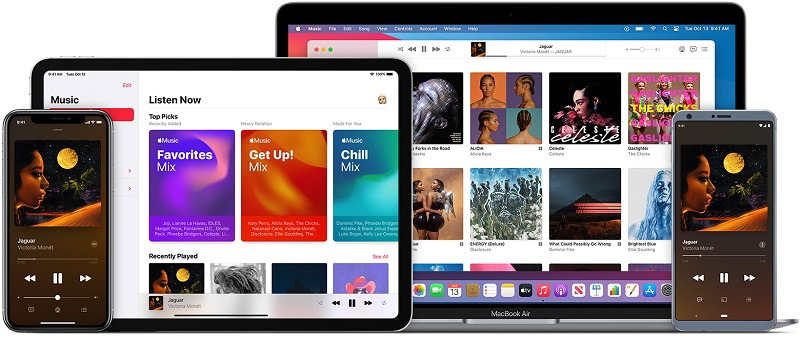
When it comes to how to download music from Mac to Android, you can consider Bluetooth and WiFi, cloud services. One of the ways is using Bluetooth. It allows you to transfer small files over short distances wirelessly, but it is far from the fastest way.
Another good way you can try is cloud services. Transferring files from Android to Mac is extremely easy with Google Drive. Select the file on your Mac and upload it to your Google Drive. Then on your phone, go to the Google Drive app and download files from there. This method is suitable for devices running under any operating system.
If you need to transfer music from Mac to Android, you can choose one of the ways above, all are simple and effective. Whether Bluetooth, cloud services, or third-party apps. All things considered, MacDroid provides the highest data transfer speed. It requires just a few steps to get started, no difficult procedures, and you can choose between wired and wireless music transfer.
To transfer iTunes to Android, you will need to install an Apple Music app on your device and it will help you to sync the music library between the devices. Just sign in to the app on your phone with the same Apple ID as on your Mac.
MacDroid is another way to transfer songs from the iTunes library to Android. With MacDroid, you don't have to worry about the transfer barrier between macOS and Android devices. Whether you need to move music or transfer videos from Android to Mac, the app copes with any task.
Most Samsung smartphones come with the option to use an SD card as additional storage. So, to transfer music from Mac to Samsung phone, you can opt for the Android file transfer SD card method and move media files back and forth between your computer and an SD card.
You can also copy music to your device using such apps as MacDroid. With its help, you can move music files via USB cable or Wi-Fi, hassle-free.